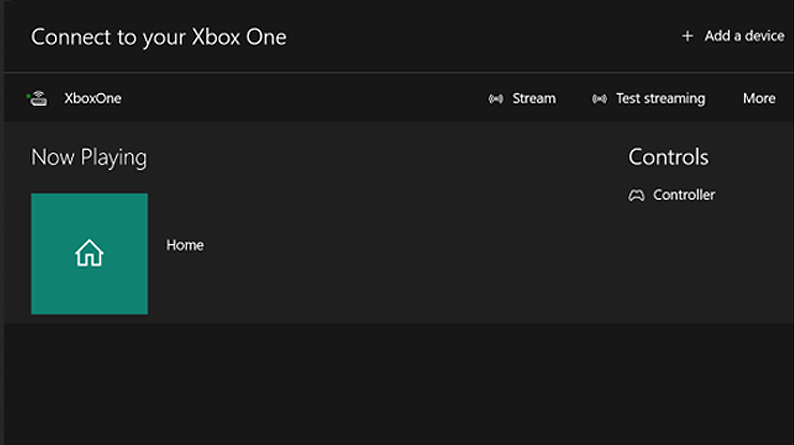Playing video games can be problematic sometimes. If you have an old-fashioned computer, Playing the latest games on your PC is the most difficult thing to do with your computer. Because recent games always require high-end computer hardware.
Also, your family may have one television. When they want to watch television, you may play your Xbox games on television. This problem can create chaos at home. Those problems are really boring. That’s why people want to learn how to play Xbox games on their Windows computers. Microsoft wants to deal with those problems. If you have an Xbox Series X and Xbox series S or Xbox Series One, You do not need to worry about these problems anymore.
You can play your Xbox games on your PC. You need to open your game on your Xbox and connect with your Windows computer to the same network. Those steps can seem confusing right now. But I will explain it in detail and you will see that it is easier than you think.
How to play games on any Windows computer
Xbox and Microsoft devices easily connect. Because Microsoft releases updates to improve connection. I assume that you signed on to your Microsoft device and your Xbox with the same account. If you are not, you need to sign the same account. After that, your computer and your Xbox should connect to the same network. After you finish following those steps, you should follow the steps which are listed below to play your Xbox games on your Windows computer.
- Open the settings based on your Xbox device. After that press device and connections.
- Select the remote features
- Check the enable remote features box. If it says “you are eligible to play games on your wifi network”, you will experience good quality to play your games on your PC.
- You need to select Xbox app preferences.
- You should select allow connection from any device and allow game streaming to other devices.
Right now, we need to set up our Windows computer to play Xbox games on our PC and laptops.
- You need to find the Xbox app on your PC. If you cannot find it you can use it to search better to indicate where it is. Also, you can download it directly with this link.
- When you open the Xbox app will detect your Xbox.
- You need to click the Console icon at the top.
- And select your Xbox.
- You can start playing your Xbox Games on your PC.
Xbox Application
On the Xbox app, you can see a drop-down menu, and if you choose to see my console list, you will see more options;
- You will see that you have recently played games and achievements you recently accomplish.
- You can rename your Xbox console. If you have more than one console, it is a very handy option.
- You can also keep the remote control to disconnect from the Xbox app.
Maybe you want to play your games with the keyboard and mouse. However, you cannot do that. You need to Xbox controller plug it into your Windows computer. You can plug a controller with the USB or you can simply connect it with Bluetooth. I assume that you accomplish playing your Xbox games on your Windows PC with this guide. However, if you have any questions about this guide please write us in the comment section.