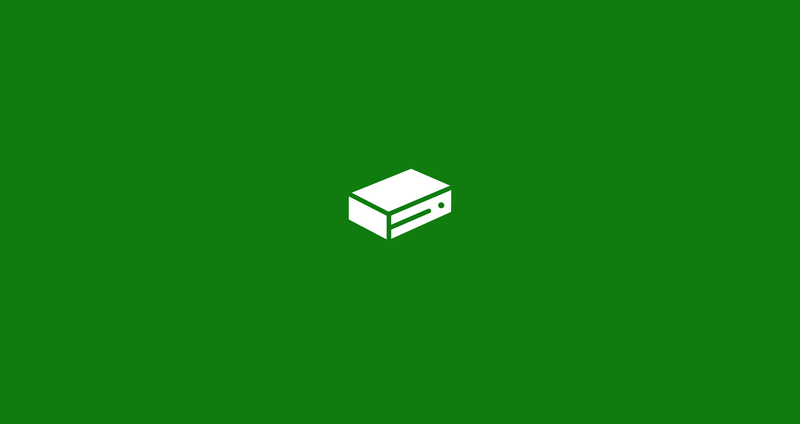In today’s world, everyone wants to control their devices on one device. However, people cannot find a suitable app for this. Microsoft wants to solve this problem and they created Xbox Console Companion for Xbox One. The app can download on Windows 10 Mobile, Windows 11, Windows 10, Android, and IOS. We can say that you can control your Xbox One on almost any phone. In other words, If you lost your controller and you need to leave the home, you can easily turn off your Xbox one on your phone or your PC is using Windows OS.
How to Remote your Xbox One with Xbox Companion App
Despite advantages, the companion app is hard to use effectively. That’s why we created a small guide for you to use effectively. In addition, you should use the same Microsoft account on a PC or mobile phone.
- Download Xbox App / Xbox Companion App
- How to Use Xbox Companion app On Windows 11/10 PC to remote Your Xbox One
- Remote turn on and off the on the Xbox One from Windows Phone & Windows 10 Mobile Phone
- Turn on or off using the Xbox One with Android or IOS phone
Download the Xbox Companion App
First, you need to install the application on your devices
You can download Xbox Companion App on Microsoft Store for Your PC. Also, you can download it for your Microsoft Phone on the Microsoft store.
Microsft also provides this app for Android and IOS phones. You can download it for an Android phone with this link and You can download it for an IOS phone with this link.
How to Use Xbox Companion app On Windows 11/10 PC to remote Your Xbox On
While you are using the Xbox Companion App on your PC, you use the basic version of the app. Because it is relatively easy to use on your PC.
After the download Xbox Companion app, you need to open it on the start menu. And you need to click the console icon. Then you can add a console this way;
Remote turn on and off the on the Xbox One from Windows Phone & Windows 10 Mobile Phone
If you are a Microsoft Phone fan, you can be happy when you finished this guide. Because you can control your Xbox One with your phone. Also, Xbox One Smartglass Owners will happy because they can use Microsoft Companion on Smart Glass. Before the following steps are listed above, you need to sign with the same Microsoft account on your phone and Xbox One.
Power Off The Xbox One
- You need to sign in on the Xbox Companion app
- Check the console color it needs to be green
- You need to tap the Xbox icon on the app and it will give you to option to turn it off.
Power On The Xbox One
- Tap The Xbox One Icon with WIFI on the top to show you a list of the console.
- You need to give the app 2-3 seconds to show your console.
- You should tap turn it on.
Turn on or off using the Xbox One with Android, iOS Phone
Using this app on Android and IOS app is a little bit hard to learn. However, if you follow these steps you can easily connect your phone with your Xbox One.
- Xbox One and your phone need to use the same network
- Sign in and click on the menu to get a list
- Tap the console icon and connect your Xbox One
- After you connect the Xbox app, you will get turn on and turn off