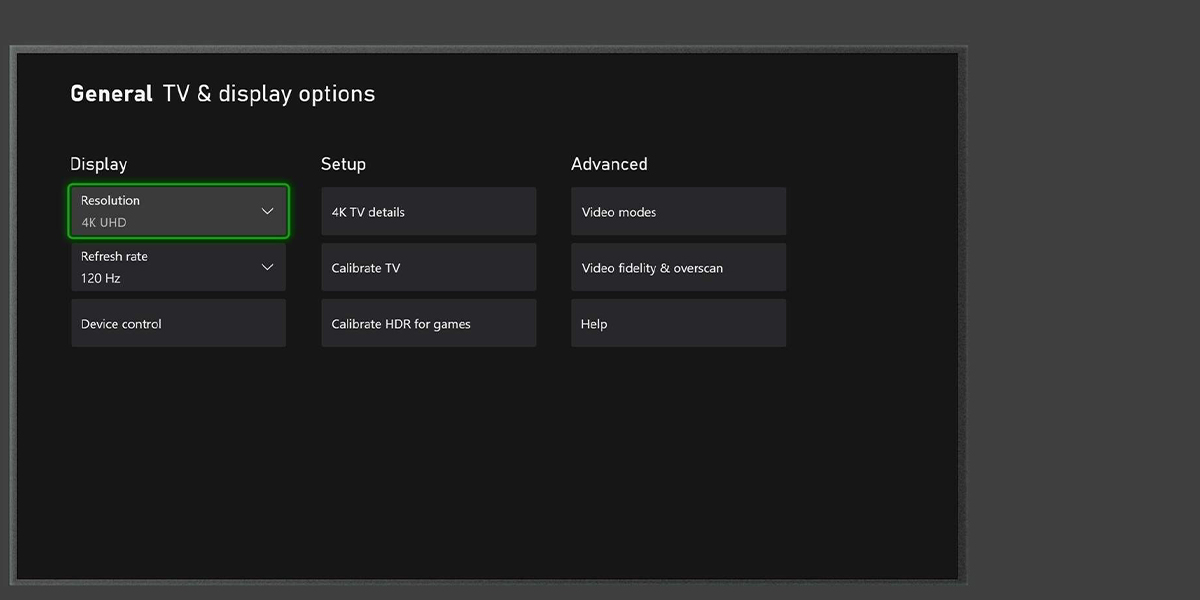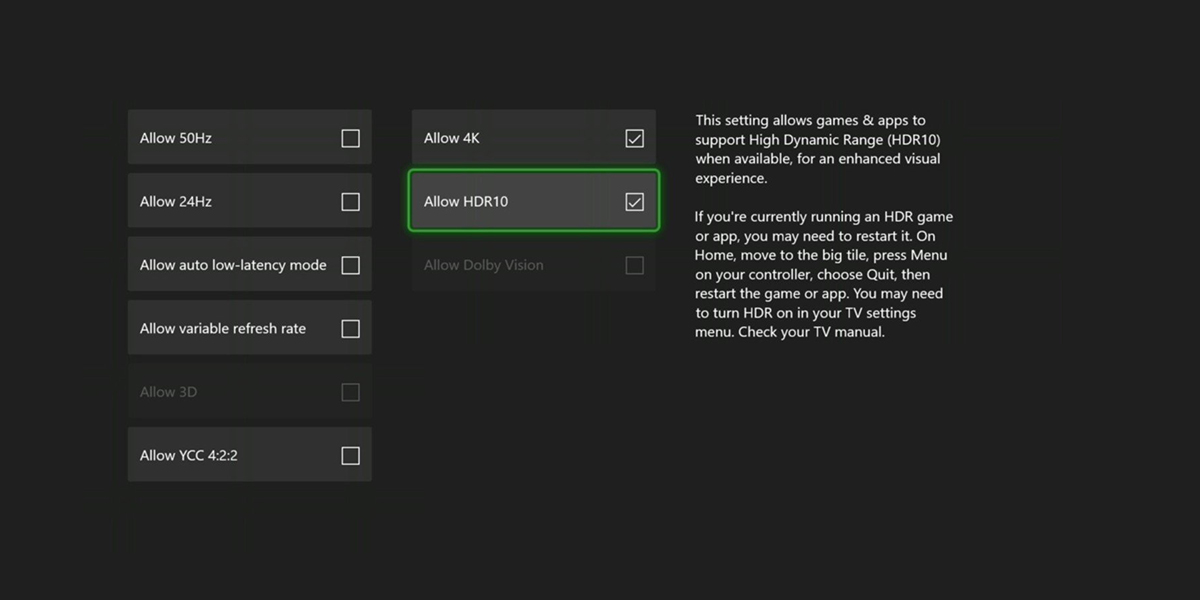How to enable HDR on Xbox Series X and Series S? Here’s your guide on enabling or disabling this great feature.
HDR or high dynamic range imaging increases the quality of the image and allows the eye to see many vivid colors and true tones. The advanced display technology also offers a more realistic image and adds brightness alongside more vibrant color levels.
That’s why playing games on HDR is such a delight when you have a solid TV and Xbox Series X. How to enable HDR on Xbox though? Let’s dive in and find out how you enable high dynamic range for better visuals.
How to Enable HDR on Xbox?
Xbox consoles are designed to automatically detect whether your TV supports HDR or 4K. If everything is alright with your television, HDR gaming is pretty easy to set up. Here’s what you do to enable the advanced imaging technology:
- Press the Xbox button on your controller to open the menu.
- Head to Settings.
- Select TV & Display Options to access Video modes section.
- Select Video modes and look for Auto HDR button.
- Check the box to enable HDR on Xbox Series X and Series S.
After you complete these steps, close all of the running games and applications to see the effect. It is impossible not to see the difference as Auto HDR refines the image with bright highlights and increases the overall image quality.
On the other hand, HDR does not result in stunning visuals in older games. In games more than 8 or 9 years old, texture resolutions and mesh decals are usually not that detailed. Adding contrast and brightness to older textures like these might not be that great.
How to enable HDR on your television?
Even though the next generation of Xbox consoles offer the ultimate gaming experience with stunning and enhanced visuals, you should make sure that your TV is capable enough to work well with your console to bring those beautiful landscapes to the screen.
- Ensure that your console is connected to your TV with a functioning HDMI 2.0 cable.
- Head to the image settings of your TV to find the settings that include the TV’s HDR capabilities.
- Look for sections like input settings, display modes or image options.
- After that, look for anything that starts with HDMI and switch it on to enable HDR on your TV. The settings usually include words like deep color, sampling or HDR.
Does your TV have a Game Mode?
Most TVs come with game modes that are specifically designed for your gaming needs. This mode especially comes in handy when you play competitive games as they require faster reaction times. Game mode reduces input lag, meaning that you see the effect of your actions a bit faster than a normal TV preset.
Game modes reduce the lag so that you can see other players’ actions with a lot less delay. Sometimes options like HDR are included in Game Mode presets as well. Make sure you browse around the options menu of your TV.
Here’s a quick guide on enabling HDR on Xbox Series X|S and also on your TV.