Xbox Gamertag is like your online ID in Xbox Live. Here’s how to change your Xbox Gamertag on PC, Xbox One and Xbox Application.
A Gamertag is like your identity in the world of gaming. It helps your friends and teammates in your online gaming communities recognize you as well. That’s why most players stick with a certain username and use that in each game or online service. That said, you might want to change your Xbox Gamertag? But how to do it though?
With the new Xbox Gamertag system that went live back in 2019, players got the chance to choose a Gamertag in a wider range of possibilities. So it is much better to represent yourself on Xbox Live and in online gaming. The new system supports different characters from various languages.
If you choose a Gamertag that is already taken by another user, the system adds a four-digit number next to the username.
How to change Xbox gamertag?
After deciding on a new ID to represent yourself in the world of online gaming, you shouldn’t forget that you get a free pass for this change. But you will be charged if you want to change it again in the future. Keeping that in mind, let’s dive in and find out how to choose a new username on Xbox:
- To change your existing name on Xbox Live, head to social.xbox.com.
- Sign in with your Microsoft account.
- After the Gamertag window pops up, type the new tag you want to use.
- Hit Check availability to make sure that it is not used by another user.
- If it is taken already, the system will show you an alternative version of your new Gamertag.
- For example, if the Gamertag CoreXbox is taken, the system will make it CoreXbox#1234 to separate you and the other user who has the same username.
- If no one is using your new online ID, you can freely change it by hitting Change Gamertag button.
Gamertag Change on Xbox One
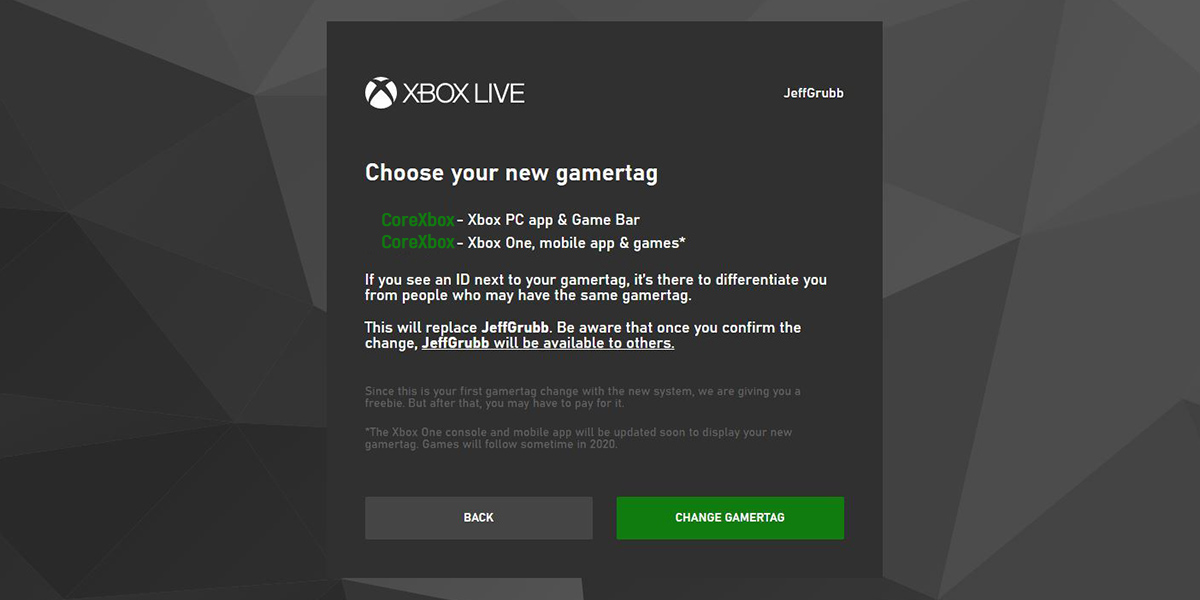
If you want to change your Xbox Live username from your console, just follow the simple steps below.
- Hit the Xbox button on your controller.
- Head to System > Settings.
- On the Settings section, click on Personalization to open your profile.
- Select My Profile to make the change.
- Hit on Customize profile and select your new gamertag.
You can also change your Gamerpic on the same menu. Xbox allows you to use your avatar or upload a certain image that is up to 1080×1080.
Profile Settings on Xbox App
It is also possible to do the change via Xbox App on your PC. Although it is also known as Xbox Game Pass App, the application allows users to make adjustments to their profile as well. Here’s how to make the change on the app:
- Open the Xbox App and choose Menu.
- Head to your Profile by clicking on Gamerpic.
- Hit the Customize button.
- Click on the Change Gamertag button to choose your new ID.
We should note that the first time for changing is free. But you will be charged if you already used your pass.
You can also be careful when you follow these guides, the gamerscore from your offline profile transfers to your Xbox profile. Check out the video below!