Everyone knows that Xbox Game Pass is one of the best digital subscription services in recent years. This is one of the areas where Microsoft has clearly won in the console war against Sony.
It is almost guaranteed that you will spend a long time on Game Pass, which has a great library with more than 100 games. However, if you somehow no longer want to use this service, you can unsubscribe quickly and easily.
In this guide, we’ll tell you how to cancel Microsoft‘s Xbox Game Pass on PC and consoles.
What is Xbox Game Pass?
Although it feels like it has been in our lives for a very long time, the history of Xbox Game Pass does not go back too long. Microsoft announced this service in 2017 and made it available to users right after. It works with a monthly subscription system like Netflix or Spotify.
Xbox Game Pass has over 100 titles in its library, from indie games to big-budget AAA titles. You can access all of these games by subscribing for a certain monthly fee for your PC or Xbox consoles.
Is Xbox Game Pass Worth It in 2021?
The short answer to this question is definitely yes. However, if you are still considering canceling your subscription, you may want to reconsider after reading a few of the reasons below.
- Some of the biggest and most expensive games released are free on Xbox Game Pass from day one. A few of the latest games: Age of Empires IV, Back 4 Blood, It Takes Two
- With a single monthly subscription fee, you can instantly gain access to over 100 games.
- Depending on your subscription type, you can play Xbox Game Pass games on PC or Xbox console.
- You will never pay any additional fees as long as your subscription continues. New and old games always remain free.
- Xbox-exclusive games are in the library forever.
If these reasons are not enough for you, let’s take a look at how you can cancel Xbox Game Pass without wasting time.
How to Unsubscribe Xbox Game Pass?
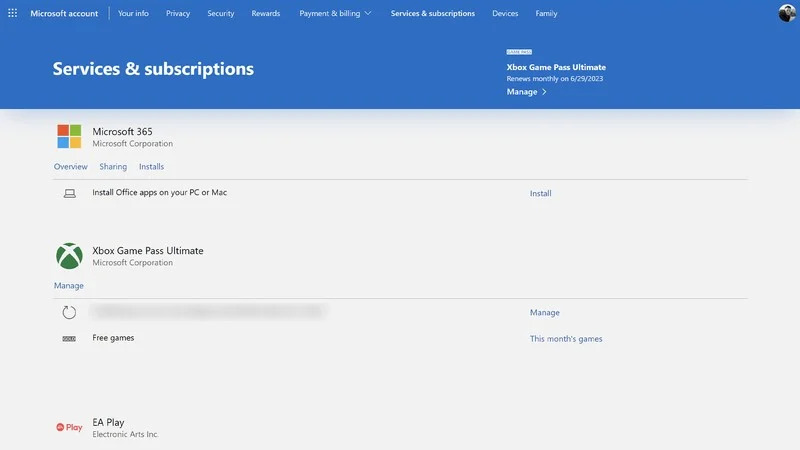
You can cancel your Xbox Game Pass subscription using any of your devices with an internet browser. You do not need to use a PC for this cancellation. If you wish, you can also use your phone or console.
To cancel your Xbox Game Pass subscription, follow these steps:
- Visit the official Microsoft website at https://www.microsoft.com.
- Sign in to your Microsoft account.
- Open the Xbox Game Pass section.
- Click on “Manage.”
- Select “Change.”
- Select “Turn Off Recurring Billing.”
- Click on “Confirm Cancellation.”
You can easily terminate your subscription by following these general steps. If you are confused, you can take a look at the detailed guides below.
How to Cancel Xbox Game Pass on PC in 2021
Canceling all versions of Xbox Game Pass is pretty easy on PC.
- Visit the official Microsoft website at microsoft.com.
- Sign in to your Microsoft account.
- Select the Services & Subscriptions on top.
- Click on “Manage.”
- You will see the “Cancel Subscriptions” text in middle, select it.
- Click on “Cancel subscription.”
That’s it. You will see an informational message when the process is complete.
How to Cancel Xbox Game Pass on Your Phone in 2021
You can easily cancel your Xbox Game Pass subscription from your phone. Although the steps are just like on PC, there are a few minor differences.
- Visit the official Microsoft website with your mobile browser at microsoft.com.
- Sign in to your Microsoft account.
- Click on “Services and Subscriptions.”
- Scroll down and click on the “Manage” tab next to Xbox Game Pass.
- Select “Change.”
- Select “Turn Off Recurring Billing.”
- Click on “Confirm Cancellation.”
It’s that easy. After this process, you will completely cancel your Xbox Game Pass subscription.
How to Cancel Xbox Game Pass Ultimate
Although the cancellation process of the Ultimate package is almost the same as the others, we wanted to open a separate thread to suggest that you do not give up the package. Because with Xbox Game Pass Ultimate, you can use all Xbox Live Gold features apart from more than 100 games.
However, if you still want to cancel Xbox Game Pass Ultimate, follow these steps:
- Visit the official Microsoft website at microsoft.com/.
- Sign in to your Microsoft account.
- Select the Services & Subscriptions on top.
- Find “Manage” text in the Xbox Game Pass Ultimate section and click it.
- You will see the “Cancel Subscriptions” text in middle, select it.
- Click on “Cancel subscription.”
After these steps, you will cancel your subscription.


