Microsoft offers a lot of neew features to Xbox Game Pass owners. Recently, Microsoft revealed that Steam Deck owners can play Xbox Games on their consoles if they have Xbox game pass ultimate subscription. However, Xbox owners do not know how to use this feature. We will answer the how to play Xbox games on Steam Deck? question for you.
What’s the Xbox Cloud?
Microsoft released the Xbox cloud gaming service in 2019 as a beta version. In 2020, Microsoft released an Xbox cloud gaming service for all Xbox game pass subscribers of Ultimate who can use it without additional cost. Xbox Ultimate game pass subscribers need a stable internet connection and compatible wireless controllers. If they fulfill the conditions, Xbox owners can play their favorite games across their technological devices such as PC and mobile devices. Right now, Xbox owners can play their favorite Xbox games on Steam deck.
Catherine Gluckstein who is the head of product and strategy, Xbox Cloud Gaming said:
“We worked closely with Valve and the Xbox Cloud Gaming team to bring support for Xbox Cloud Gaming (Beta) with Xbox Game Pass Ultimate through Microsoft Edge Beta for the Steam Deck,” says Missy Quarry, a community manager for Microsoft Edge. “We’re particularly excited about this ourselves as we feel it can open new opportunities in the Linux gaming community.”
Can Steam Deck play Xbox games?
When Microsoft added a new feature, Xbox owners always had difficulties trying to enable it. Do not worry if you follow the listed steps below. Before we start, you should connect your mouse and keyboard to your Steam Deck.
How to setup Xbox Cloud Gaming
First, we need to install Microsoft Edge(Beta). To do this, you need to follow the steps below.
- Press the Steam button on your controller.
- On the appeared screen, press the power button.
- Press the Switch to Desktop button.
- Find the Discover Software Center icon on the taskbar then open it.
- Open the hamburger menu on the appeared screen.
- On the hamburger menu, select Internet, then Web Browser
- Find Microsoft Edge (beta) and choose Install.
- Return Desktop
Right now, we need to add Microsoft Edge Beta on your Steam library:
- Open the application launcher again
- Navigate to the Internet and right-click on Microsoft Edge (beta)
- Press Add to Steam option
- Scroll down to find and select Microsoft Edge(beta)
- After you added Microsoft Edge to Steam, you need to go back application menu
- Find System and select Konsole
- Enter this commands on the console: flatpak –user override –filesystem=/run/udev:ro com.microsoft.Edge
- Press the Steam icon on your console to Switch Steam.
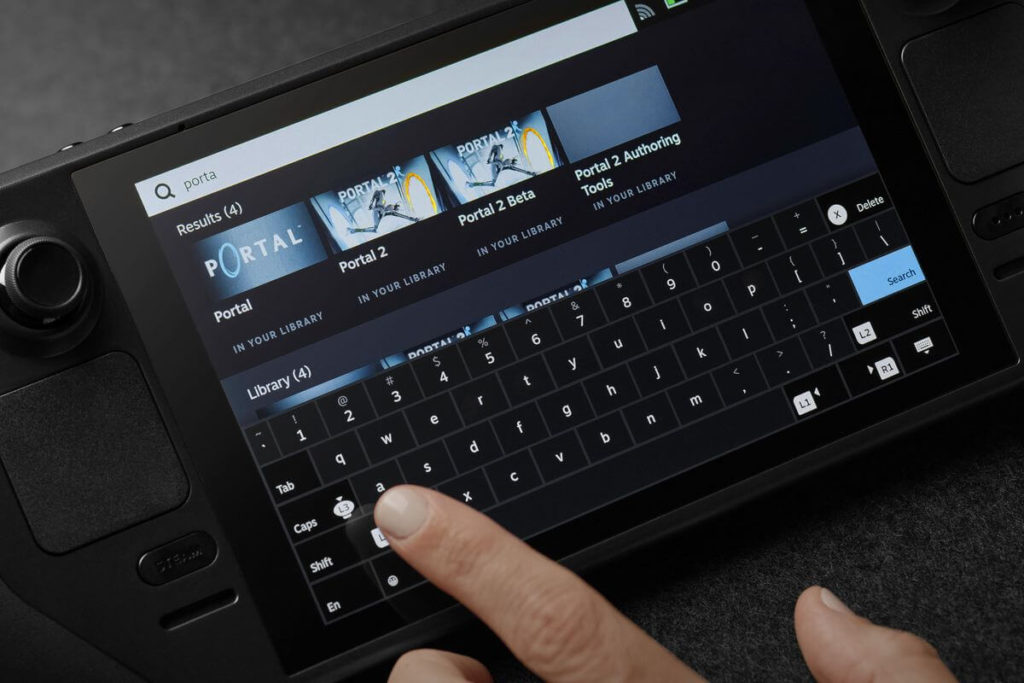
- Select Microsoft Edge beta in your Library, then right-click it.
- Click properties
- Change Microsoft Edge name to Xbox Cloud Gaming (Beta)
- Open lunch options and append the following command: –window-size=1024,640 –force-device-scale-factor=1.25 –device-scale-factor=1.25 –kiosk “https://www.xbox.com/play”
- Press Gear icon and select Manage, then open Controller layout
- Browse Controller Configurations and select, “Gamepad with Mouse Trackpad.”
At this point, you can start to play your favorite games on your Steam Deck. I know that it seems a complicated process. However, it is not. You know everything about setup. If you have questions, you can write us in the comment section.
