This is the guide to optimize your new Xbox Series X. So, you’re one of the lucky ones that managed to get your hands on the new Xbox Series X. Now that you have that sweet Series X machine at your hands, how would you like to optimize it so that you can get the most out of your money?
Introducing the Xbox Series X, a gaming powerhouse from Microsoft that is capable of going toe to toe with some of the finest AV systems today. That is if you are able to set it up properly — something that is a little more complicated than you thought. So let’s break it down for you.
There are multiple formats of high dynamic range supports to consider, in addition to the high frame rates and multiple object-based sound systems. All sorts of problems around the different HDMI connections with today’s TV’s. And this is just the tip of the iceberg. If some of these terms don’t necessarily make sense, don’t worry. We got you covered for that too. There will be videos to show you how to do it. When you are done, you’ll be an expert at setting up the Xbox that your friends will want to PAY you to configure theirs.
Let’s Talk About Your TV
As with many technological advancements, the Xbox Series X is a new console that has a ton of new upgrades and features. Things that your old TV might not be able to handle your new Xbox. We are talking about the 4K graphics at 120Hz frame rate and variable refresh rate.
So why will your old TV not handle it? For starters, the biggest problem with some basic TVs is that their HDMI can’t transfer enough data to facilitate the 4K resolutions at 120 frames per second. In order to handle the 4K resolution at 120 frames/second, the HDMI port would need to be capable of handling 40Gbps of data. And unfortunately, only some of the select few higher-end TVs are capable of that.
If you are looking for a new TV, that won’t be breaking the bank this summer — we recommend the LG 43UP8000PUA Alexa Built-in 43″ 4K Smart UHD TV (2021) which is priced at only $396.99 on Amazon. Comparatively cheaper than most of the high-end 4K TVs which easily cost over $1,000 +. The best part? Not only does this TV have all the HDMI port requirements to bring out the best 4K resolution, but it also has a built-in Alexa and compatible with most smart home devices.
If you are shopping around for a new TV, make sure that it offers HDMI, 4K/120Hz, and/or variable refresh rate support.
Now, if you do not have a brand new decked-out TV, do not be disappointed just yet. While the next-gen features that the Xbox Series X are indeed really amazing, they are just the tip of the iceberg. Most 4K HDR TVs will do just fine if you set it upright. Let’s dive right into that.
Setting Your TV Up For Success
You might already know this, but just to recap. A lot of the TVs today offer a game mode which when configured properly, will reduce the time for your button press to be turned into on-screen action. Meaning there will be a reduced lag between the two actions. This is big deal as every second counts, especially in a game where a split second is what will determine whether or not you dodge that bullet or get wrecked by a headshot.
Make sure your TV is switched to Game mode
Most new TVs offer a Game mode which, when done correctly, is designed to reduce the time taken for your button presses to be turned into on-screen actions. Making this so-called input lag as low as possible is, of course, a big deal in gaming circles, where every millisecond can be the difference between in-game life or death.
Here is a video about the Xbox Series X’s ALLM (Automatic Low Latency Mode) feature. This enables a compatible TV to automatically detect when it’s receiving a game signal and switch into its fast-reacting Game mode.
Now, if you are a serious gamer, you will definitely want to consider that the higher frame rates will reduce TV response times. Less input lag means that you will be able to see things faster and react just a little bit quicker. So that’s all the more reason to consider getting the right TV to support it.
Use the Right HDMI Cable
If you got the Xbox Series X, you probably got an HDMI cable that shipped with the Series X. This is a high-speed HDMI cable that is capable of handling high amounts of data to deliver the full Xbox Series X experience (duh, that’s why they included it). The HDMI cable that you use to connect your console to your TV also needs to be able to handle that kind of load.
If for some reason, you have misplaced the HDMI cable that came with the Series X, you can always order a Certified Ultra High-speed HDMI cable. This is to ensure that everything is set up properly and the HDMI cable has the same capabilities of output. If you are looking for a backup pair of HDMI cables, we recommend the Maxonar HDMI Cable which is capable of Ultra HD 48Gbps High Speed with improved audio fidelity and extremely durable design.
Xbox Series X’s 4K TV Details screen
The Xbox Series X comes with a plethora of amazing new features and even provides a very convenient screen that summarizes the graphics features that are detected in your TV. This will be able to tell you how much your TV is capable of handling. To access this, simply follow the instructions:
- Go to TV & Display >> Options >> Select 4K TV Details
This is a very reliable feature to use to figure out very quickly on whether or not your TV is capable of handling some of the features.
Xbox Series X’s HDR calibration feature
This is another really useful feature With the calibration feature, you are able to generate three test screens that can be used to adjust the Series X HDR output to suit the specific capabilities of your HDR TV. You can access this feature by following the instructions:
- Go to TV & Display Option >> HDR Calibration
Some games have their own preferred HDR calibration system so it is always good to note. You can check on a game’s graphics settings to ensure that there is not a built-in HDR fine-tuning system that might mess with your configurations.
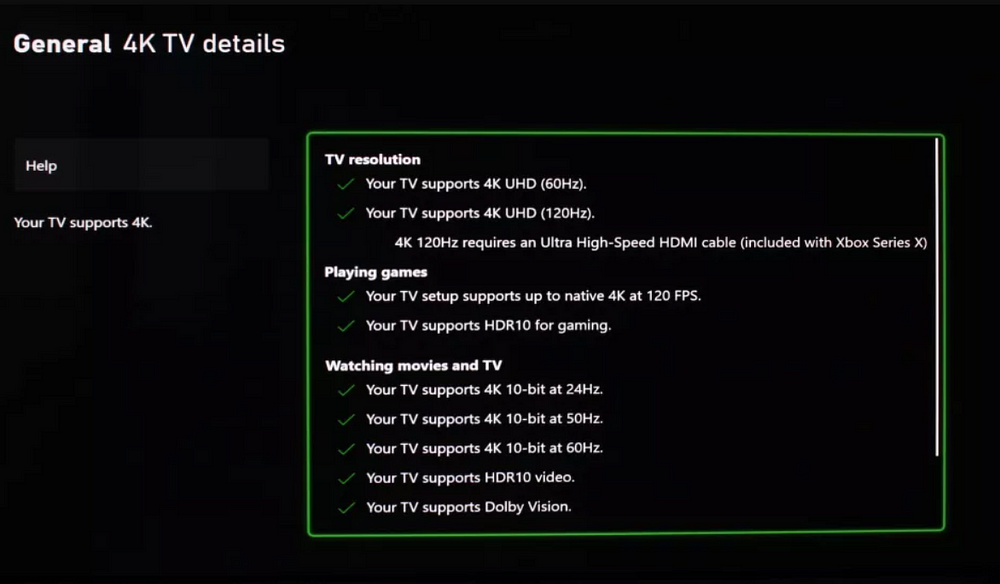
Xbox Series X Audio Settings
When it comes to audio quality, the Series X is exceptionally well built. The Series X supports both the Dolby Atmos and DTS:X object-based sound systems, in addition to Microsoft’s very own Windows Sonic spatial sound platform. Pretty cool right? Let’s break down what these do:
The Dolby Atmos
Disclaimer: You will be required to download the Dolby Access app
The Dolby Atmos allows gamers on the Xbox Series X to work on two levels:
- Designed into the game’s code (this is for optimal results)
- Non-Atmos game audio
Note: You can choose to output the console’s audio to an external Dolby Atmos home theatre for FREE (Via the app) OR access the Dolby Atmos for headphones by paying a one-time fee of $15.
Object-based sound systems
This sound system creates a 3D sonic space in which sounds are able to be precisely projected. This is opposed to the sounds coming directly from the location of your speakers. This makes the experience even more immersive.
DTS sound
The DTS sound is used to convert non-DTS:X sources to DTS:X. There’s no support for DTS:X being designed into game soundtracks. Both the DTS and Dolby Atmos sound formats can have a remarkable impact on games, enhancing their atmosphere and immersion into the game.
Optimize the Video Modes Menu
Now that we got some of the basics out of the way. Let’s dive right into the Video modes options.
In the option, you would want to check the ‘Allow 4K’, ‘Allow 24Hz’, and ‘Allow HDR10.’ Here’s why:
- Allow 4k — enables the console to output native 4K sources. This can be for both videos and games, at their full 4k resolution.
- Allow 24Hz — enables movies, tv shows, and games that are produced at 24 frames/second will be able to be played in their native frame rate. This can dramatically enhance the experience as they will be retaining their natural cinematic feeling.
- “Allow HDR” — This is an optional option (Yes, I did that). This basically just refers to the Xbox Series X ability to upconvert to HDR games that are normally created in SDR. The reason why this is optional is that some users prefer to play the games in the same format as they were created. Try it yourself and see which one you would prefer yourself.
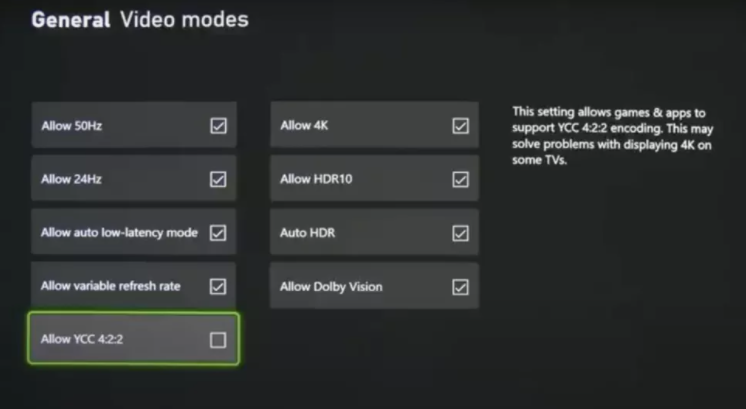
So now that you know how to set up your ultimate gaming box, you are ready to run some games and see the difference. If you are looking for some games to play, check out some of these articles to get a good idea:
Alright, now you should have all the right settings to get started and give you the best possible gaming/streaming experience. Don’t settle for less.
