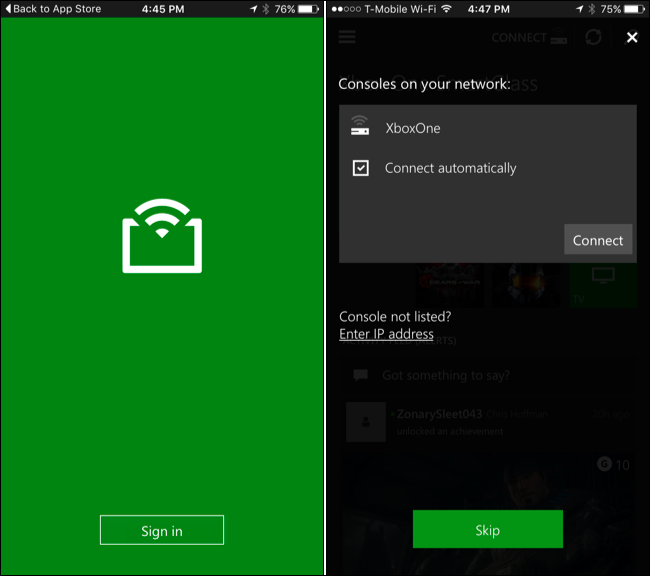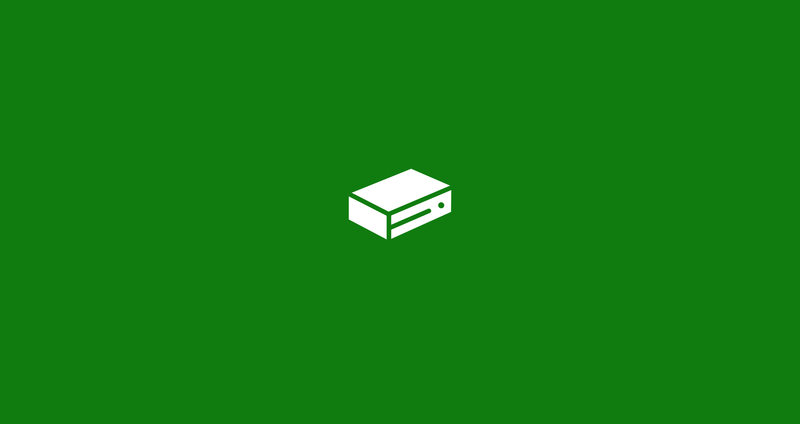Recently we showed how to connect compatible headphones, which support Xbox Wireless technology to Xbox One in our latest guide. However, people also want to learn how to connect their non-compatible Bluetooth headphones to their Xbox One. That’s why we will show how to connect noncompatible Bluetooth headphones to Xbox One in this guide.
How To Connect Non-compatible Headphones to Xbox One via TV?
With an HDMI cable, you will transfer all data from your Xbox One to TV including audio. That’s why if you connect your Bluetooth headphones with your TV, you can hear the audio coming from Xbox One on your TV. Here is how.
- First, you need to connect your TV with your Headphones.
- Plug your HDMI cable into your TV and Xbox.
- Use your controller to choose your input port on your TV
- You will hear a sound from your TV
Use Xbox App
These days, the Xbox app is widely used by Xbox owners without knowing its unique functionality. You can chat with your friends on your Xbox One with the Xbox App. I will explain it step by step.
- Connect your phone with your Bluetooth headphone.
- You need to open the Xbox app.
- Click the social button icon.
- Press the headset icon is on the top to start the party.
- Agree with the permission.
How to connect non-compatible Bluetooth headphones to Xbox One via Windows 10 PC?
The most efficient way of using your non-compatible Bluetooth headphone is the use your PC. However, your PC should have the same network setup as your Xbox. Here is the how.
- You should download the Xbox Companion app with this link.
- Open the Xbox Companion app.
- Sign in with the Microsoft account you use on your Xbox One.
- Pressing the connect button illustrated like an Xbox on the left-hand menu.
- You will see a window that shows available Xbox to connect.
- Select your Xbox, then press the “Connect” button.
- You will successfully connect with your Xbox via PC.
Now Xbox Companion app allows you to use all Xbox functions with your PC. You can start using your Headphones with your PC. If you wonder about other unique features of the Xbox Companion app, you can check out this article.
Using Bluetooth Transmitters
Using the Bluetooth transmitters is another way to use your non-compatible wireless headsets with your Xbox One. Unfortunately, this way has a drawback. While you are playing the game, you can hear sounds from the game. But you cannot speak with your friends at the game.
Here are the steps on how to use Bluetooth Transmitters with your Xbox One:
- To turn on the transmitter, you need to press the button for 3 seconds.
- Plug the transmitter into the 3.5 mm port in your Xbox controller.
- To connect with the transmitter, you need to turn on your headphone, then enter into the pairing mode.
- Press the multifunction button on your transmitter for 5 seconds. To make faster the pairing process, you need to keep close your transmitter and Bluetooth headphone.
- You can use your Bluetooth headphones now. If the connection is lost, you need to follow the above steps again.
Do you wonder Bluetooth Transmitter which we use in this step? You can check it with this link.
That’s it. You have learned four ways to connect noncompatible headphones with your Xbox One. If you have any questions, you can write us in the comment section.
Do you like this guide? If you like it, you can check out our detailed guides.
How to buy Fortnite Blizzabelle Skin for free?
What is Optimized For Xbox Series X|S?