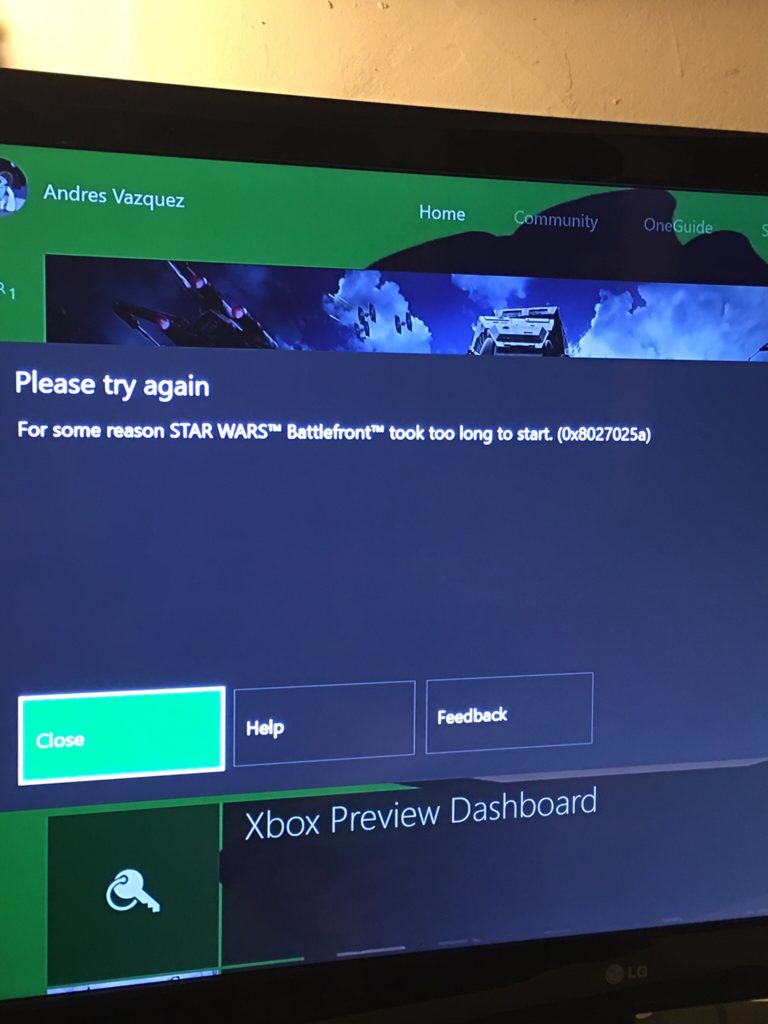Gamers do not want to encounter errors while they playing their games. Recently, some Xbox One players report the error code 0x8027025 when trying to sign in or start an Xbox app on the Xbox console. In this article, we will discuss the methods to solve error code 0x8027025a.
Xbox One players most like have this error. The reason is because there may be a temporary problem with the Xbox service or They cannot upload their application. Also, there might be a sign-in issue with their Xbox profile.
Game Took Too Long To Start
If your game did not start as you expected, you should use the recommendations that are listed below to fix error code 0x8027025a.
- Restart Xbox console
- Check Xbox status page
- Restart the problematic app
- Reinstall problematic app on external Hard Drive
You may be confused about how to follow these steps, so we explain each step one by one below.
Restart Xbox Console
People know that if they want to solve problems about their technological device, restarting technological devices can help solve their problem. That’s why when you see the error code 0x8027025a, you should follow these steps to solve it.
- You need to open the control center with your Xbox controller.
- You should select restart console in the menu and press it.
If you do not open the control center, you need to use the Xbox button on your console. You need to press it for 10 seconds until the console turns off. It will restart by itself. You should try the next solution if this solution does not solve your problem.
Check Xbox Status Page
Sometimes we cannot see easy solutions to our problems. This step explains one of them. Sometimes Microsoft stops some Xbox services to fix errors about them. That’s why we cannot use those Xbox Services while we are playing our impressive Xbox Game. If Microsoft stopped the Xbox services they will notify the players. If you wonder your game is in maintenance, you can check it with this link
Restart The Problematic App
Sometimes we need to restart our device to solve our problems about error code 0x8027025a. However, sometimes this error occurs about our app and we need to restart it. If your problem is your app, you need to follow these steps.
- You need to press the Xbox button to open the guide.
- You should select Home after that focus on your app tile
- Select the Menu button
- You need to select Quit
- You should wait 10 seconds and then start the app again.
- If those three steps do not solve your problems, you should try to last step.
Reinstall problematic app on external Hard Drive
Xbox One is an old console that has limited storage. That’s why some players want to expand it. They use external drives to store more games on their Xbox One. However, this creates error code 0x8027025a. To solve this problem, you need to uninstall the game and you need to install it on an internal hard drive.