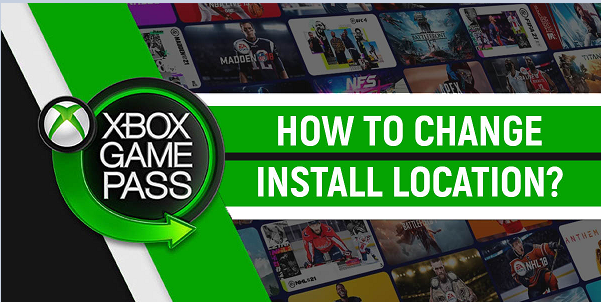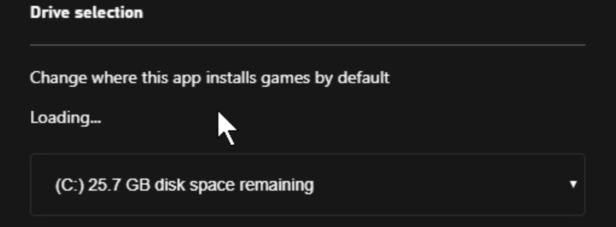How to change the install location of the games on Xbox Game Pass PC? Here’s your guide on how to change the installation directory of the app.
We all know that Xbox Game Pass is the ultimate gaming service thanks to its ever-expanding library full of brilliant titles. It offers hundreds of games at a reasonable price and keeps adding new ones each day. The popular gaming service is offering games on their launch day as well. While there is no doubt that it is a great platform for anyone who enjoys gaming, you might want to make some adjustments to the desktop app.
If you play more than two or three games at once and want to install new ones, you always need some space in the drive. You can always use an external HDD to put your games in it, but not all of us have external disks with massive storage sizes. So one drive in your PC is usually for games and the other is probably for Windows and other documents. Therefore, you might want to change the install location of the games you are planning to download in the future.
So let’s dive in and find out how to change Xbox Game Pass install location.
Changing Xbox Game Pass Game Installation
The steps below will help you choose the install location of the games so that you can manage your storage and where they are installed.
- Open Xbox Game Pass PC app.
- Click on your profile icon on the top right of the corner.
- Go to Settings.
- Click on General from the left menu.
- Under the drive selection tab, hit “Change where this app installs games by default“.
- Choose the drive you want your games to be installed in.
That’s it. Now the games you are going to download from Xbox Game Pass will be stored in the specified drive. It is possible to change the installation location for each game as well. By enabling “Ask me for drive selection en every install” you can install your games to different drives. This option is also available in the same menu. Now you can go and install the game you wish to play without having any issues. Make sure that the drive you choose has enough space though.
We also recommend enabling offline permissions so that you can play your games without having similar problems when you are offline.
Where does Xbox Game Pass install games?
The default install directory for the games is the WindowsApps folder. Alongside many other Windows 10 applications, the games you download from Game Pass are also stored in this file. You must have administrator permissions if you want to gain access to it though.
In fact, even you manage to open the folder you will not be able to run or locate the game files in it. They are encrypted by Windows during installation and they can only be run from the Game Pass app. So running the game from .exe is not possible when it comes to the desktop application.
You can also check the official walkthrough video below.
https://youtu.be/P6ktL2Dg9J0