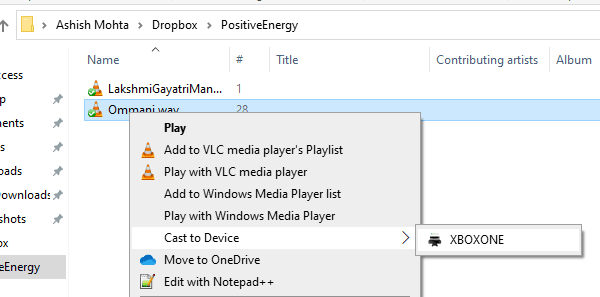People think that when they purchase Xbox One, they can play just games on it. In other words, Xbox One is thought of as just a gaming console by people. However, it is more than what the majority of people think. Because Xbox One is a multimedia device: people can play games, watch videos and listen to music while they are using the Xbox One. Also, Xbox One comes with astonishing technology.
People can share files located on their PC without uploading them. Xbox One supports DLNA. In other words, with DLNA technology every device which can stream can connect to Xbox One for stream music files and streaming videos. In this article, I will guide you. To show how you can stream media files to Xbox One from a Windows 10 computer.
Prerequisites For Stream Media Files to Xbox One
Before we start, you need to install a few applications on your PC and Xbox One. Those applications are:
After installing those applications, you need to make sure both Pc and Xbox One connect to the same network.
Streaming Media Files to Xbox One From A PC
When you make sure to get applications and connect your devices on the same network. You can follow the steps which are listed below to Stream Media Files To Xbox One.
- You should open where your media files are stored.
- Select the one you want to stream and right-click on it.
- You need to scroll down to find the cast option
- Chose your Xbox One to Stream your media file
- Xbox One will lunch Groove or Movies and TV app.
When you start streaming media files on your Xbox One, you will get a Windows media player screen. You can drag videos, music, and pictures on this to play. Also, you can control your media on your PC with Windows Media Player.
How To Stream Media Using Microsoft Edge to Xbox One
Some people buy Apple products to stream media files easily. However, they do not know they can use their Xbox to stream video files. Recently, Microsoft wants to take a slice from the pie to streaming media files. That’s why they created Edge Streaming as another method to stream media files on your PC. Streaming media using Microsoft edge does not need extensions or plugins to use. This makes it user-friendly. Cost-saving and accessibility make Xbox owners happy because they can save costs on apple devices like Apple Tv and they can easily share their content. Also, you can share content from the Internet; you can stream videos from youtube Netflix, and Hulu share photos from Facebook and Twitter.
- Open any internet video or local video in Edge
- You need to click the menu located on the top left
- Click on More Tools and press Cast Media to devices
- It will then search for nearby DLNA devices
- Once the device appears in the list, choose to stream.
You can watch the instruction video below!