
The Xbox Series X controller — aside from a few small changes — isn’t all that different from the gamepads used on the Xbox One. There is an entirely new button on the Series X controller, however: the Share button. This button is designed to help you capture screenshots and video clips, but you can actually remap the Share button to perform other types of media functions.

To get started, head into the Settings menu on your Xbox Series X. From there, you’ll want to navigate down to the “Ease of Access” menu, then select the “Controller” option.
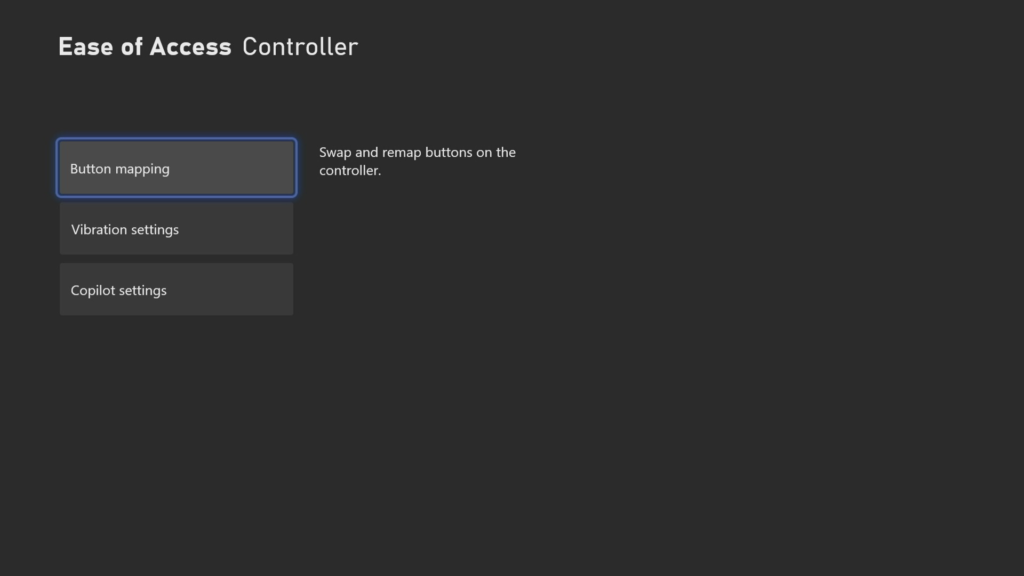
On the next screen, choose “Button mapping.” This opens the Xbox Accessories app right to its button remapping feature.

Finally, on the screen you see here, you can choose which Share button presses perform which actions. I, for example, changed the “Share button, hold” function to “Start/Stop recording” instead of its default, which was “Record what happened.” This enables me to quickly start and stop video capture on the Series X, versus simply recording what happened in the last 30 seconds/one minute.

You can change what the share button does when you quickly press it or when you hold it down, but unfortunately, you are indeed limited to media-related actions. You cannot, for example, use that button to take the place of another, or perhaps open up an app or game. Still, it’s nice to know there is some ability to remap the Share button.
