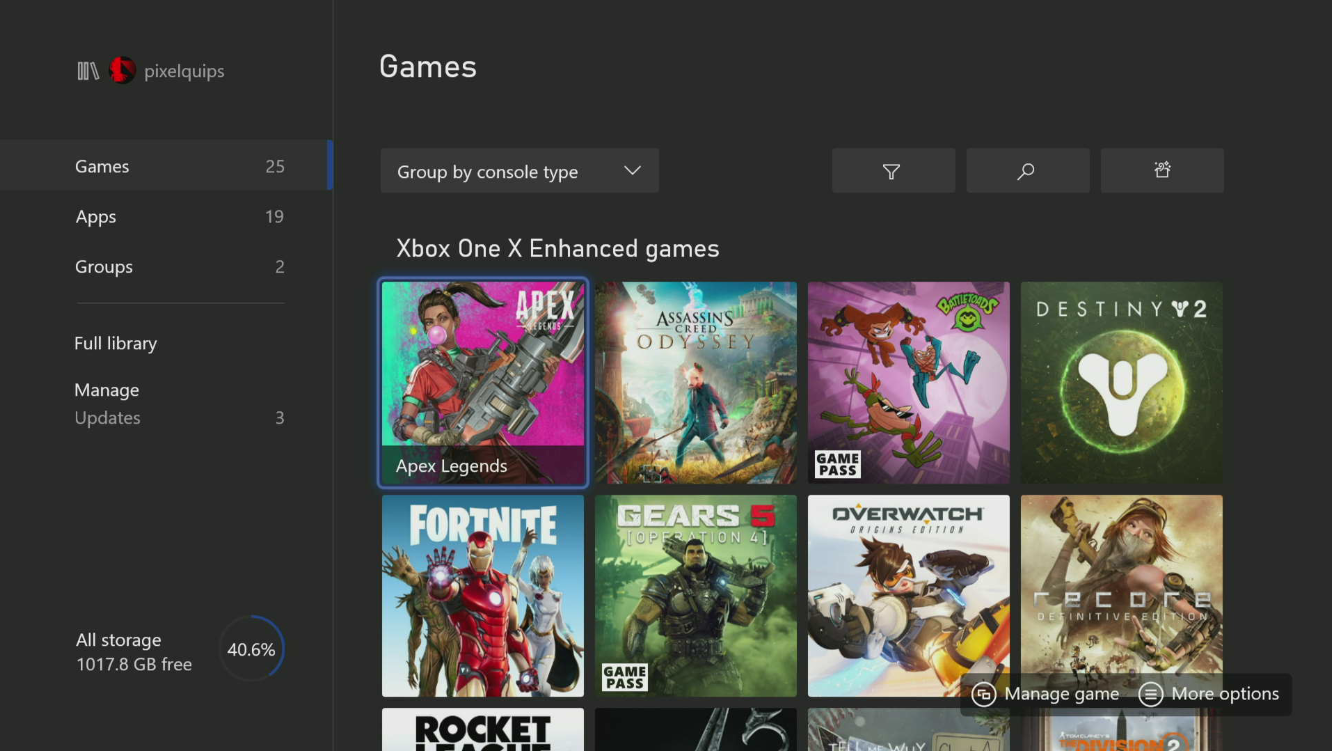We’re just a week away from the launch of the Xbox Series X and S, and you know what that means — it’s time to get your house in order. How will you rearrange your entertainment center? Which new games will you be picking up? And how do you transfer games from Xbox One — the games you already own — to Xbox Series X or S?
It struck me this morning that, over the next few days, a bunch of you might ask that last question. To help you prepare, I’ve put together a nifty little guide.
Option A: Use the Network Transfer feature
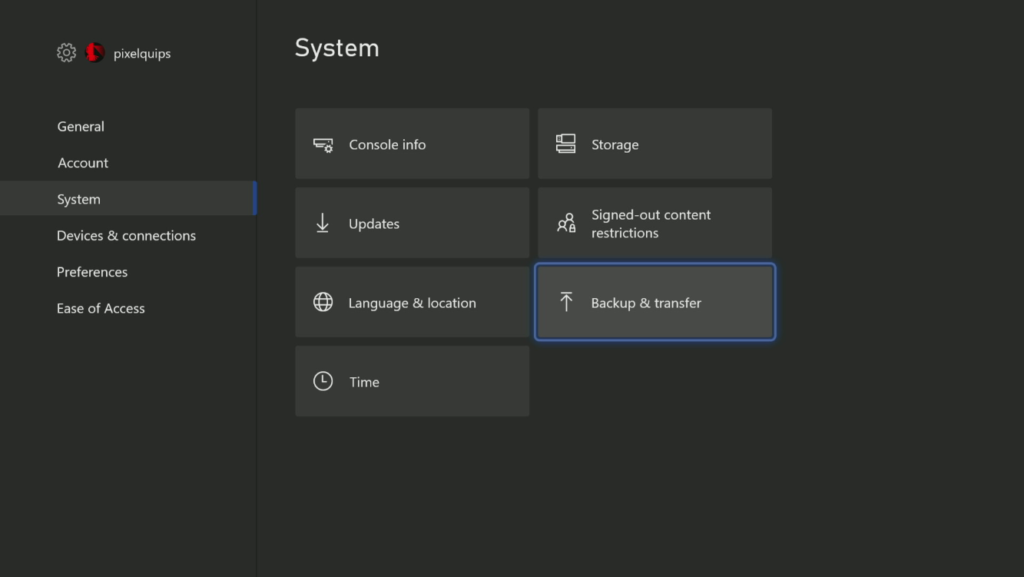
Did you know you can transfer Xbox titles between consoles using your existing WiFi or Ethernet network? Now you do. The means to do so is located in the Xbox One’s Settings app. Once you open that, move down to the “System” section and select “Backup & Transfer.”
After that, choose “Network transfer.”
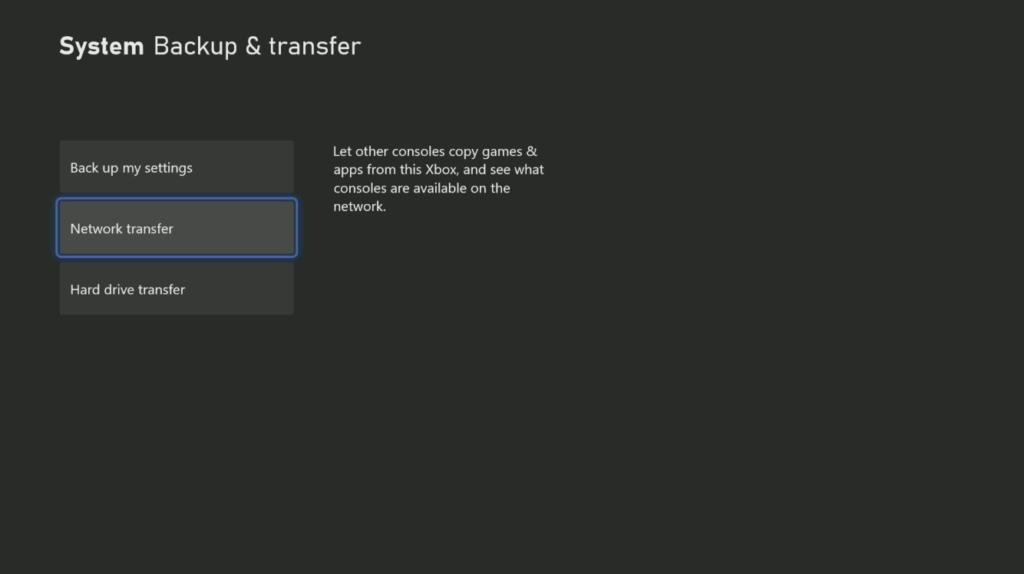
Last but not least, you’ll want to ensure the box next to “Allow network transfer” is checked. This’ll open the floodgates and enable your Xbox Series X or S to pull games from your existing Xbox One.
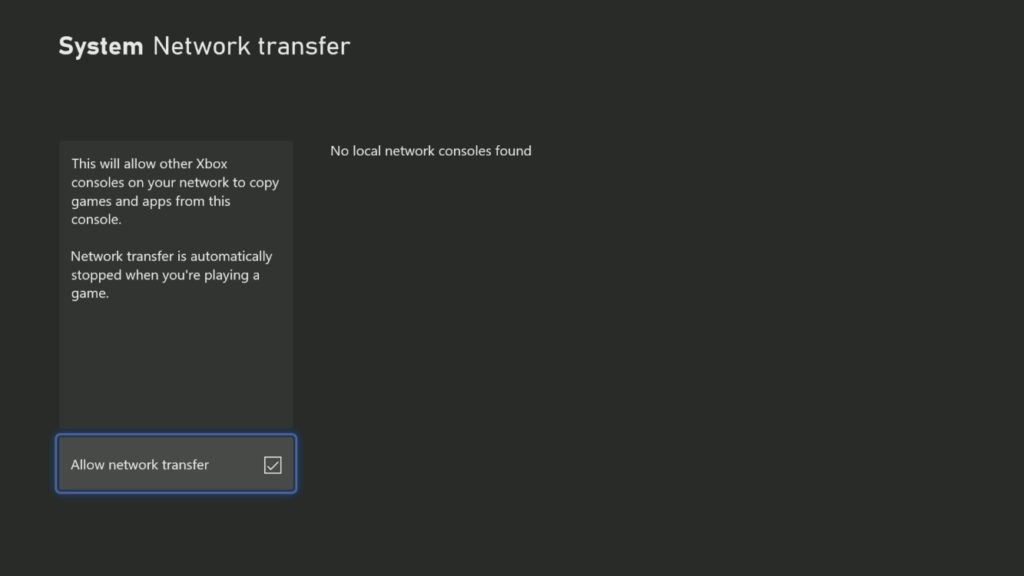
Network transfer is a pretty fuss-free way to move your Xbox One games to your new next-gen machine. There may be an even faster way to transfer your games, though. This next method is one you can use right now, even before your Xbox Series X or S arrives.
Option B: Transfer your games using an external storage drive
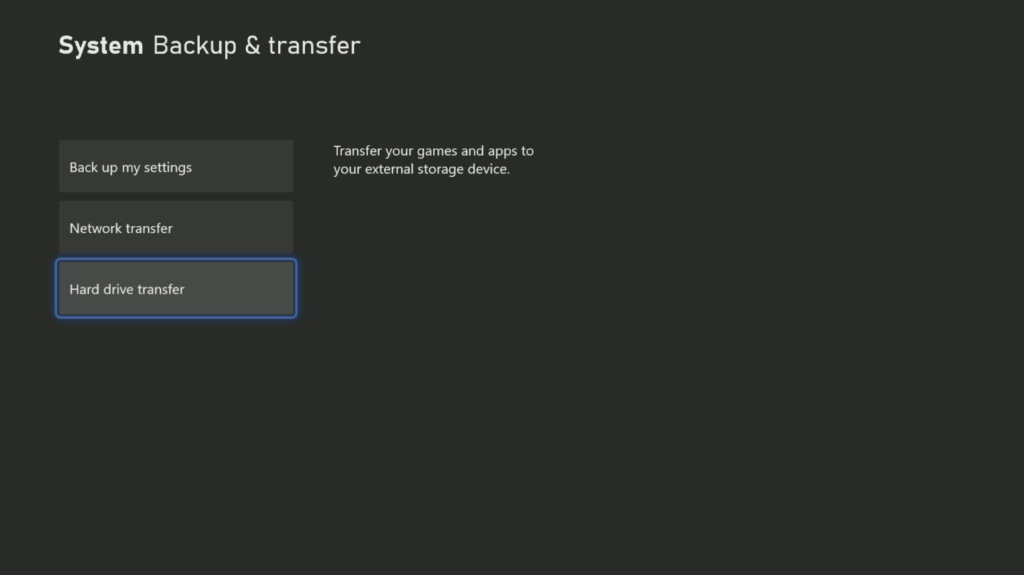
If you have an external hard drive or external solid-state drive lying around, plug it into one of the USB ports on your Xbox One. From there, you can visit the same System -> Backup & transfer menu mentioned in Option A.
This time, instead of choosing “Network transfer,” you’ll want to choose “Hard drive transfer.”
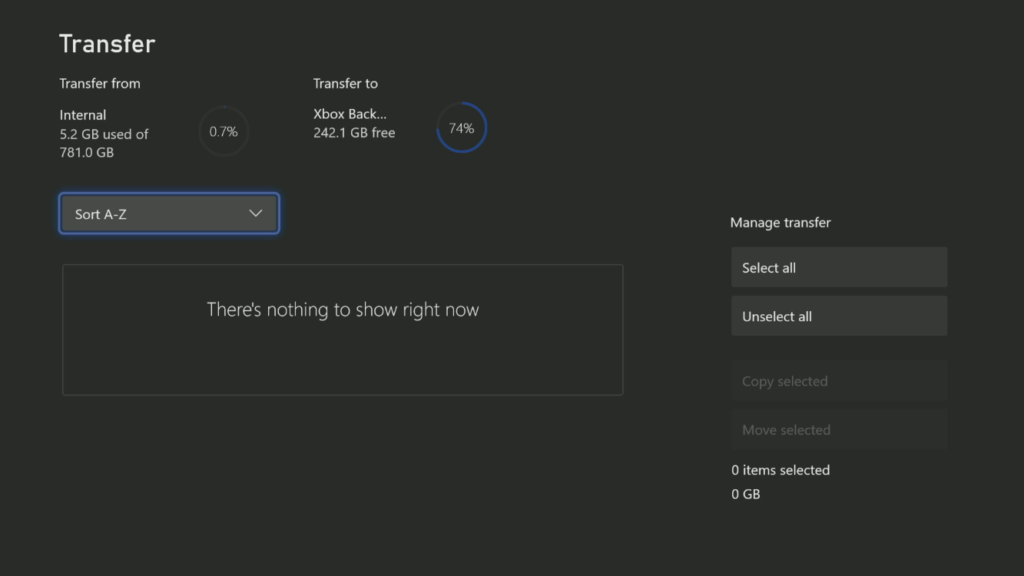
From this screen, you can select the games you want moved to your external storage drive. Once you’ve checked off your selected titles — if you’re not just wholesale moving them all — select the “Move selected” option. The process will then begin, and — depending on how fast your read/write speeds are on the drive — should be much, much faster than a network transfer.
As you can see, I already moved all of my games to an external SSD labeled, “Xbox Back Compat.” The screen you see above is the one you’ll see once all of your games have been moved away from internal storage.
I understand that not all of you are going to have external storage drives to spare, and that’s fine. The network transfer option is there, and it’ll help you reach the same endpoint: your Xbox One games on your Xbox Series X or S.
If you have a hard drive or SSD you can use, though, I’d recommend going that route. You can move the games now, and get what is essentially a plug-and-play experience with your Series X or S once you have your new console all hooked up. The next-gen machine will instantly recognize the games once you plug your external drive in, and you’ll be back up and running in no time.
Even better, if you use an external solid-state drive, you’ll still get pretty fast load times on the Series X or S. As Digital Foundry pointed out, you’ll only see a small difference in load times playing older titles from an SSD versus moving them to the Series X or S internal storage. That means you can save that blazing fast NVMe storage for actual next-gen games.
Hopefully this guide served you as intended. If it did, be sure to share it with other people you know who are making the next-gen leap. Exciting times are ahead, folks.