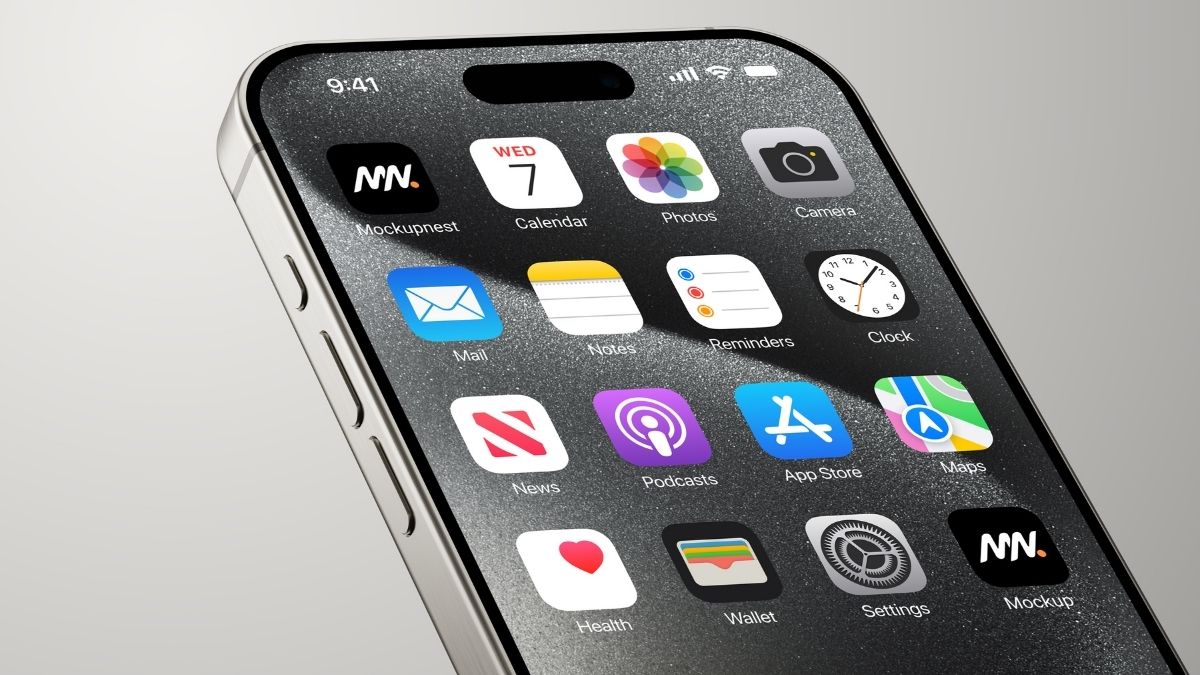Ever felt like your iPhone has hidden superpowers you haven’t discovered yet? Most users tap, swipe, and scroll through their daily routines, missing out on incredible features buried in their devices.
From turning your phone into a personal assistant that answers calls for you to create a zen zone with built-in calming sounds, these tricks will change how you use your iPhone.
We’ve uncovered 15 game-changing capabilities that’ll make you say “How did I not know this?” Ready to unlock your iPhone’s full potential? Let’s explore these smart features that’ll save you time and make your life easier.

1. Set Your Phone to Answer Calls By Itself
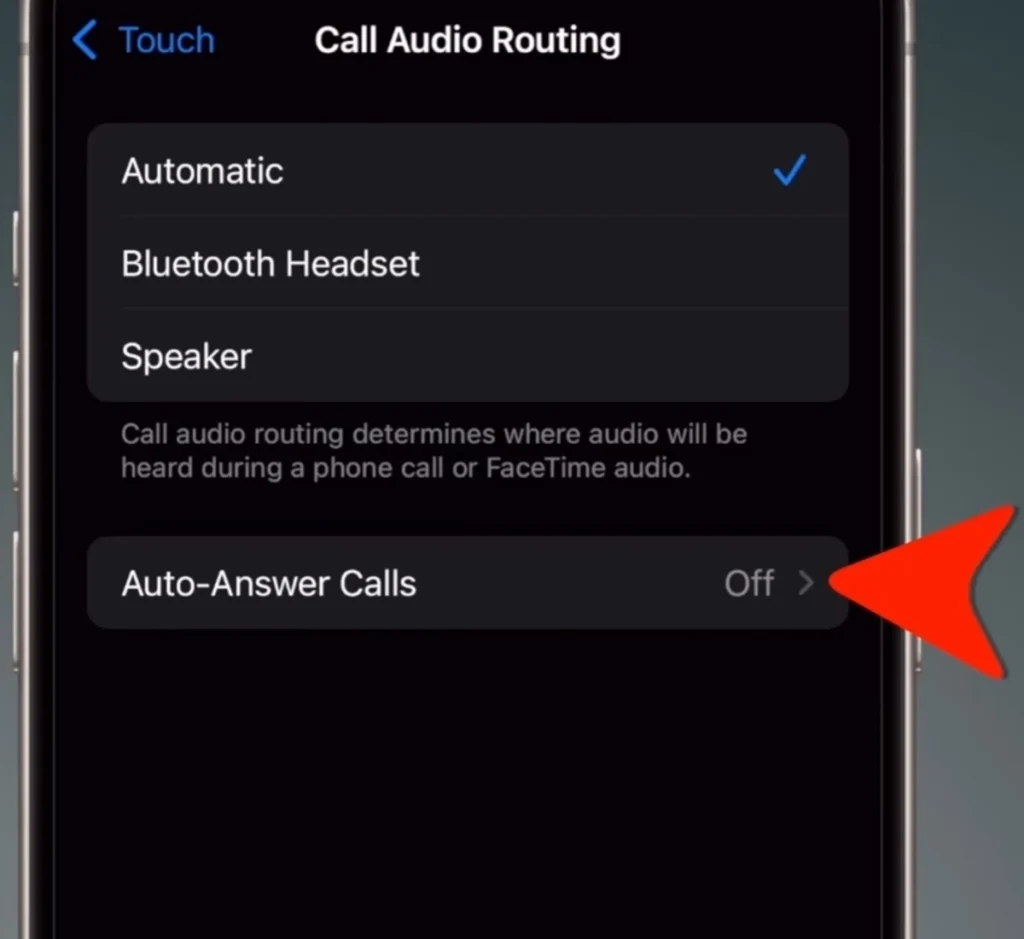
Your iPhone can pick up calls without you touching the screen. This simple setup starts in Settings, where you’ll find Accessibility, then Touch options under Physical and Motor choices. The phone gives you control over how the audio plays through speakers or headsets.
You get to pick exactly how many seconds pass before your phone answers. This works great when you’re busy typing, cooking, or can’t reach your phone. The setup lets you choose between sending calls to your speaker or keeping them private through your preferred audio output.
The real value shows up during busy workdays. Picture this: your hands are full with cooking or typing, and your phone rings. Instead of rushing to answer, your iPhone handles it smoothly. You stay focused on your task while staying connected to important calls.
2. Find Peace with Your Phone’s Hidden Sounds
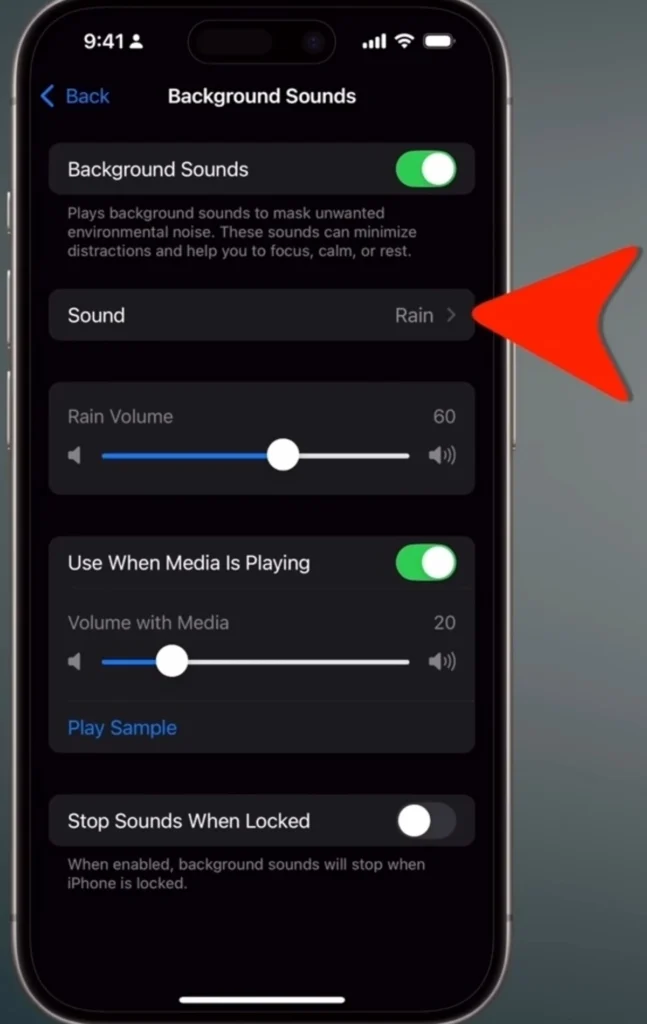
Apple tucked away a collection of calming sounds right inside your iPhone. You’ll spot this feature in Settings under Accessibility, then Audio/Visual. The sounds range from gentle rain to steady white noise, helping you concentrate or rest.
The volume controls work in two ways. You can set how loud the peaceful sounds play by themselves and adjust how they blend with your music or podcasts separately. This means you can work with both background noise and your favorite tunes playing together.
Adding quick access makes these sounds more useful. Put the control in your Control Center or set up a triple-click shortcut on your side button. You can start your preferred sound without digging through settings each time.
3. Smart Ways to Use VPN Services
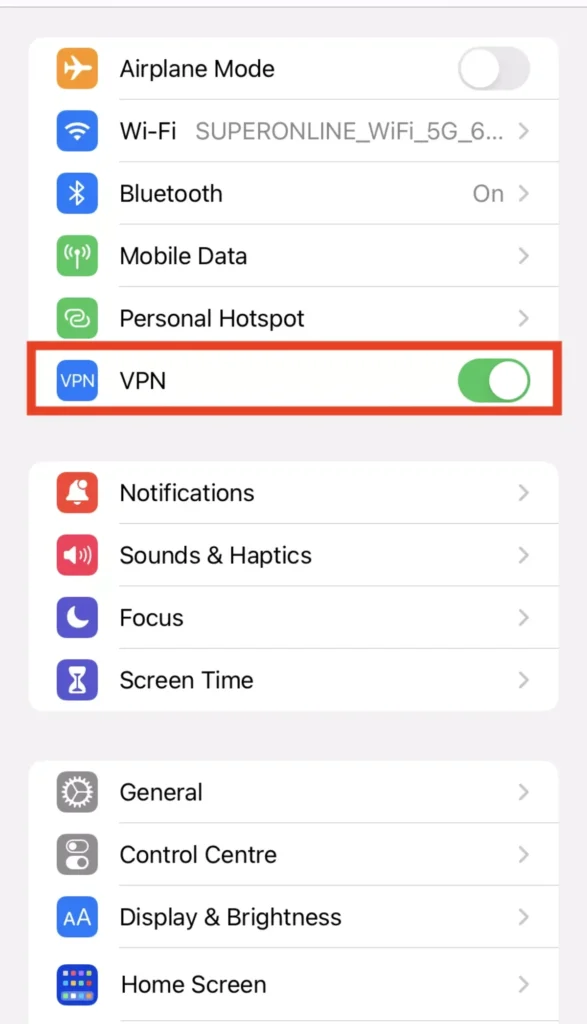
VPNs open up new ways to shop smarter online. Booking the same hotel room or flight can cost less just by changing your virtual location. Smart shoppers check prices from different regions to find better deals on their purchases.
Traveling brings its own set of challenges with blocked websites and different streaming libraries. A VPN helps you watch your shows and read your usual news sites, just like you would at home. It keeps your connection to familiar content strong, no matter where you go.
Some VPNs now offer fake email addresses and names for signing up for services. This keeps your real details private while still getting all your messages. When you’re done with a service, you can drop that fake email and stop the spam without touching your main inbox.
4. Keep Your Browser Fresh and Clean
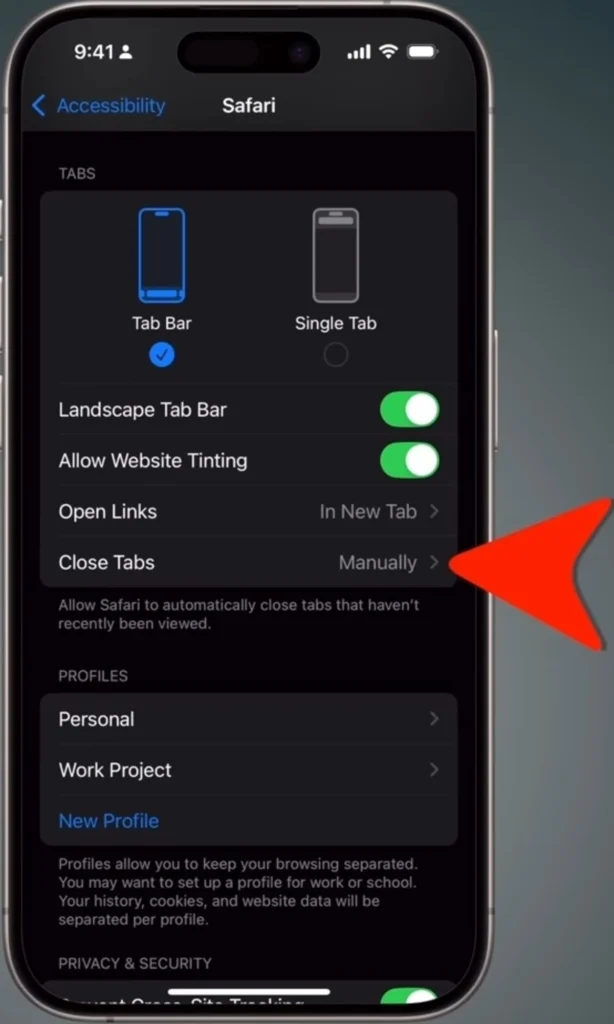
Safari can tidy up your tabs without you thinking about it. In Safari’s settings, you choose when old tabs should vanish – after a day, week, or month. This keeps your browser running smoothly without manual cleanup.
Many users don’t realize how many tabs they leave open until their phone slows down. The automatic cleanup prevents this buildup while saving your phone’s resources. You won’t have to remember to close old tabs yourself.
Setting up this feature takes just a minute but saves hours of manual organization. Your browser stays neat, runs faster, and you’ll always start fresh when you need to. The best part? You can forget about it once it’s set up.
5. Share Just What Matters in Emails
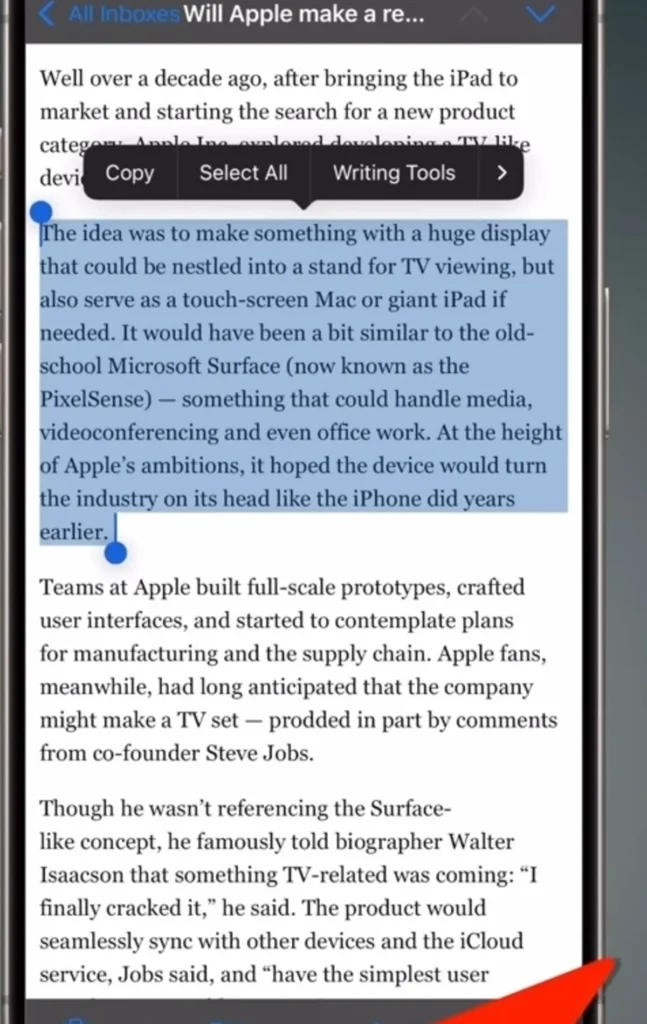
The days of copying and pasting email chunks are over. Now you can grab exactly what you want from an email and forward just that part. This makes your messages clearer and more focused on what matters.
This feature shines when you need to share specific details from a long email chain. Just hold your finger on the text, select what you want, and hit forward. The recipient gets only the relevant information without digging through the whole conversation.
Replying works the same way. You can pick out the exact point you want to address and respond to just that part. This creates cleaner, more focused email threads that save everyone’s time.
RELATED:
6. Share Articles Your Way
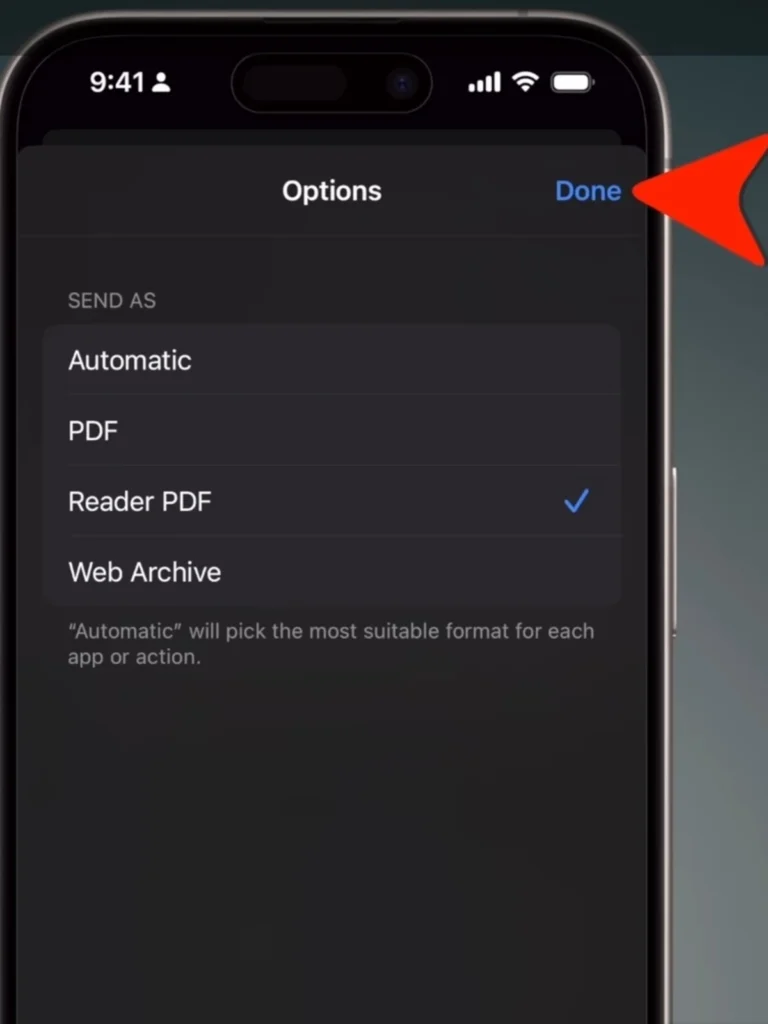
Sending articles through Safari brings more options than just sharing links. The Options button at the top of your sharing screen opens up new ways to send content. You can transform any webpage into a clean, readable PDF that strips away ads and clutter.
Saving articles becomes smarter with the Reader PDF choice. Your friends get a clean version they can read without distractions. The layout looks like a professional document, making it easier to focus on what matters.
Store these PDFs in Notes or Files for your collection. Later, you can search through them quickly, making your library of important articles. This works great for research, saving recipes, or keeping track of interesting reads.
7. Track Flights in Messages
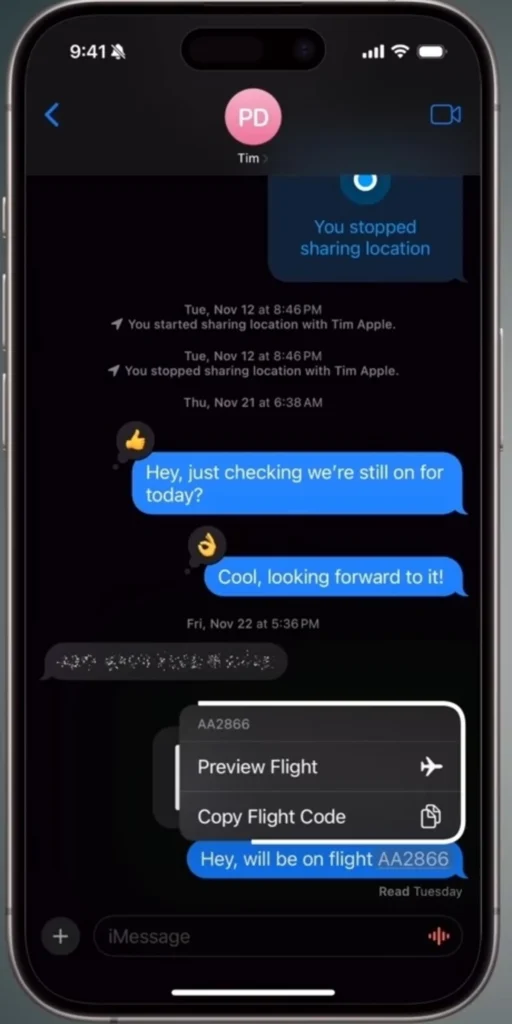
Messages now show you real-time flight details with a simple tap. When someone sends you a flight number, your iPhone turns it into a live tracker. Just tap the underlined flight code to see arrival times and gate information.
The preview window pops up with current details about the flight’s status. You’ll know if the plane’s running late, which terminal it’s using, and where to pick up bags. All this happens right in your message thread.
No more jumping between apps or websites to check flight status. The information updates automatically, showing you the latest changes. This helps you plan airport pickups or keep tabs on traveling family members.
8. Take Control of Your App Costs
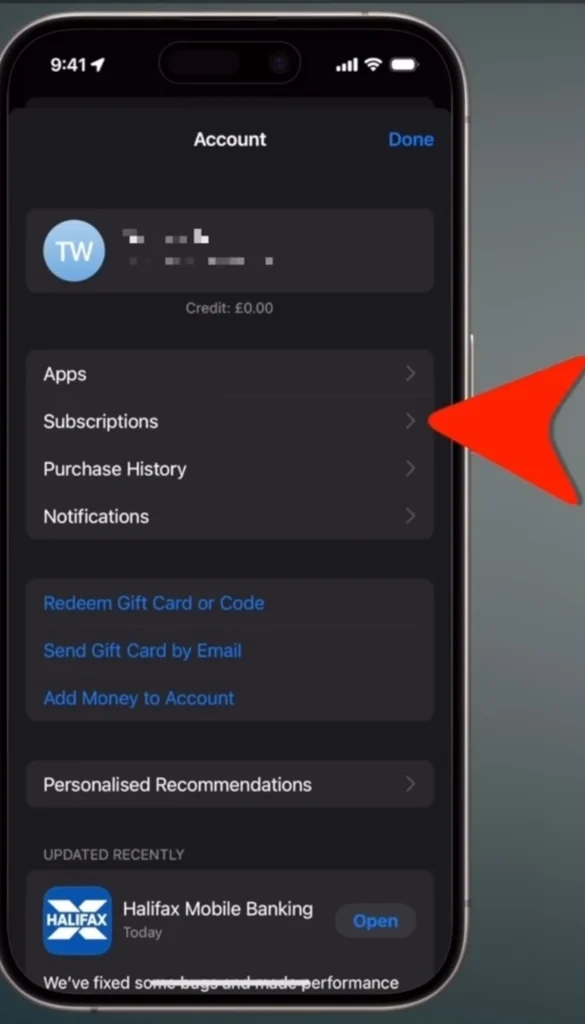
The App Store holds a complete view of your subscriptions in one spot. Find it by tapping your profile picture and choosing Subscriptions. Here, you’ll see everything you pay for, sorted by price or renewal date.
Looking at different plan options often reveals cheaper choices you didn’t know about. Some apps offer yearly plans that cost less than monthly ones. You might find family plans that save money when shared.
Regular checks of this page help spot subscriptions you forgot about. Canceling unused services takes just a few taps. Some apps even let you pause subscriptions instead of canceling them completely.
9. Master Your iPhone’s Camera Skills
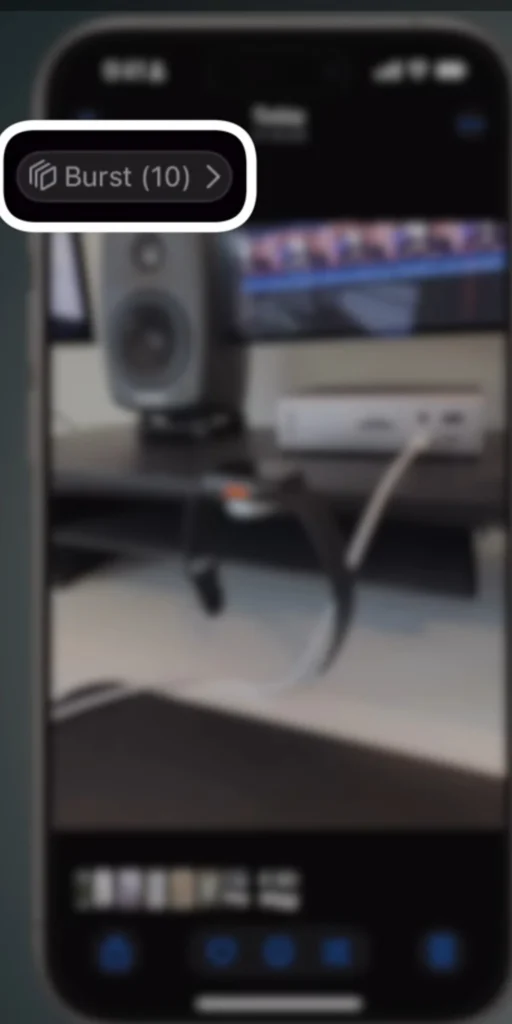
Burst mode captures fast action by taking multiple photos in quick succession. Hold the shutter button and slide left to start the burst. This catches every moment of quick movements or group shots.
After taking burst photos, pick your favorite shots from the sequence. The Photos app lets you choose which images to keep and which to remove. This saves storage space while keeping the best moments.
Want easier access to burst mode? Change your volume button settings to trigger burst photos. This gives you a more stable grip when shooting action shots or catching candid moments.
10. Make Lists Look Better
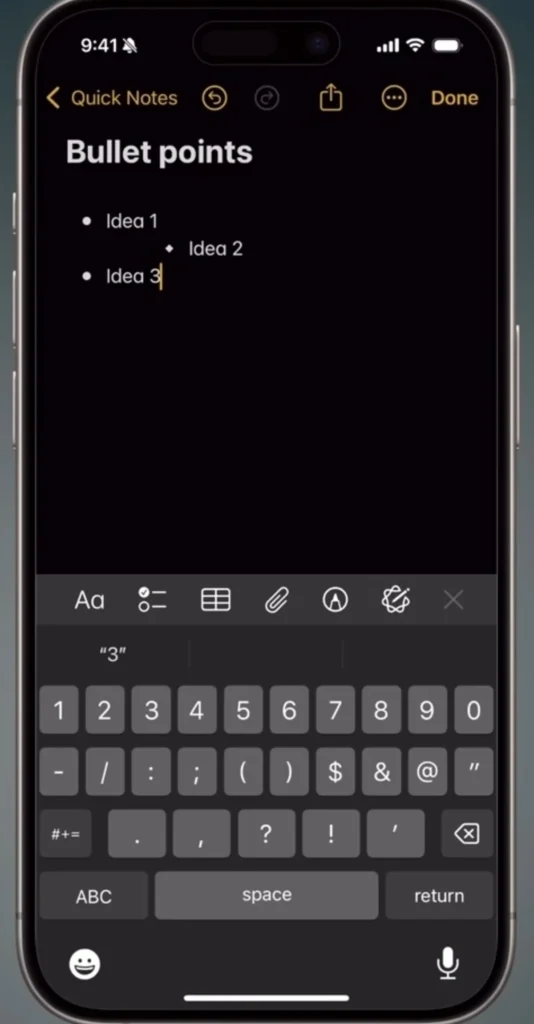
Bullets in iPhone notes can do more than just mark items. Swipe gestures on any bullet point create different levels of information. Moving text right or left builds clear hierarchies in your lists.
This organization method helps break down complex information into smaller chunks. Main points stand out while supporting details nest underneath them. Your notes become easier to read and understand at a glance.
Creating outlines becomes natural with these swipe controls. Meeting notes, project plans, and shopping lists all benefit from this structured approach. The simple gesture makes organizing thoughts quick and logical.
RELATED:
10 Mind-Blowing Short YouTube Videos That Could Teach you to Turn $0 Into a $50,000/Month Empire
11. Lock Your Apps with Face Recognition
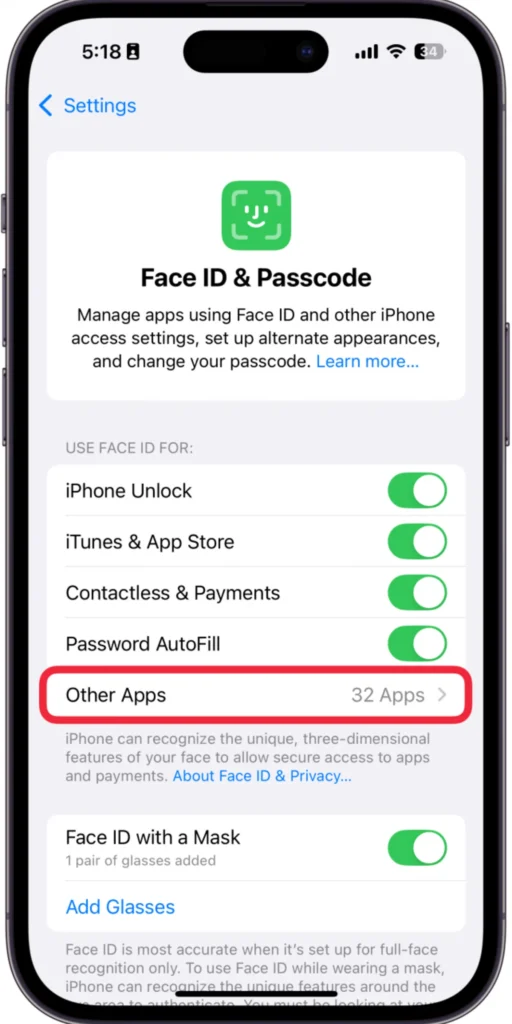
Adding an extra layer of security keeps your apps safe from curious hands. Face ID protection works great for sensitive apps like email, banking, or photos. Setting this up takes just a few seconds through a long press on any app icon.
This feature comes in handy when lending your phone to kids or friends. They can use the apps you allow while staying out of private information. The lock works instantly, asking for facial recognition before showing any content.
Parents love this feature when letting children play games on their phones. Work emails stay unread, and personal photos remain private. The lock turns your phone into a safe space for sharing while maintaining boundaries.
RELATED:
10 AI Tools for a Writing Side Hustle – People are Earning $5K/m From These and You Can Too!
12. Guide Others Through Your Phone
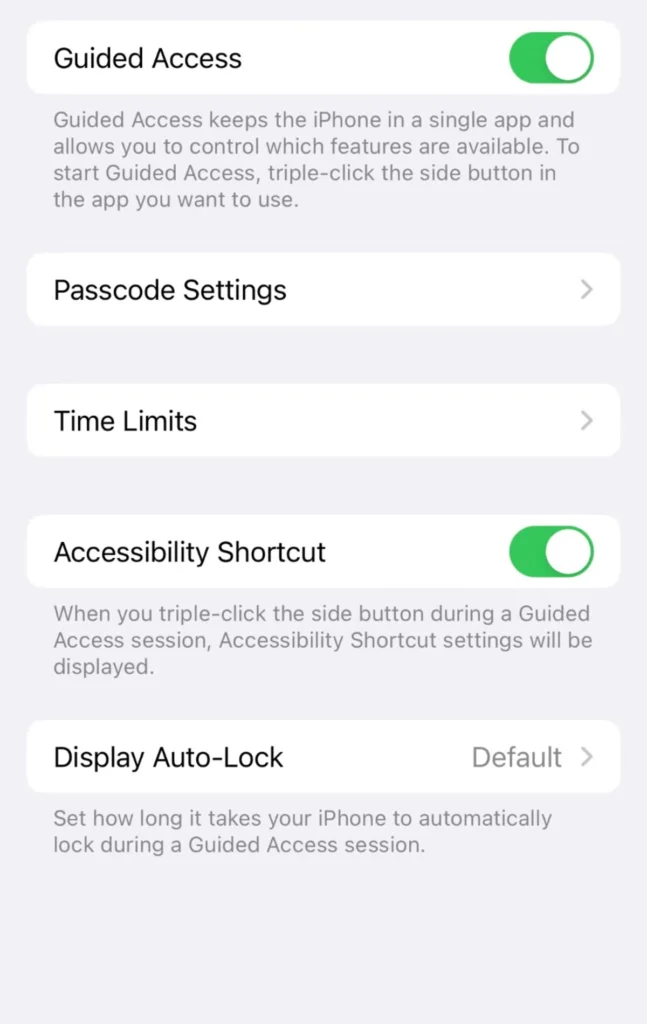
Guided Access transforms your iPhone into a single-purpose device. Once turned on, users can’t leave the current app or access other features. This tool shines when sharing your phone in specific situations.
Kids can play their games without accidentally sending emails or making calls. Business presentations stay focused without notifications popping up. The feature gives you complete control over which parts of the screen respond to touch.
Restaurant servers can safely process payments while customers can’t access other apps. Teachers use it during tests to limit students to specific learning apps. Every scenario where you share your phone becomes more secure.
13. Move Apps Like a Pro
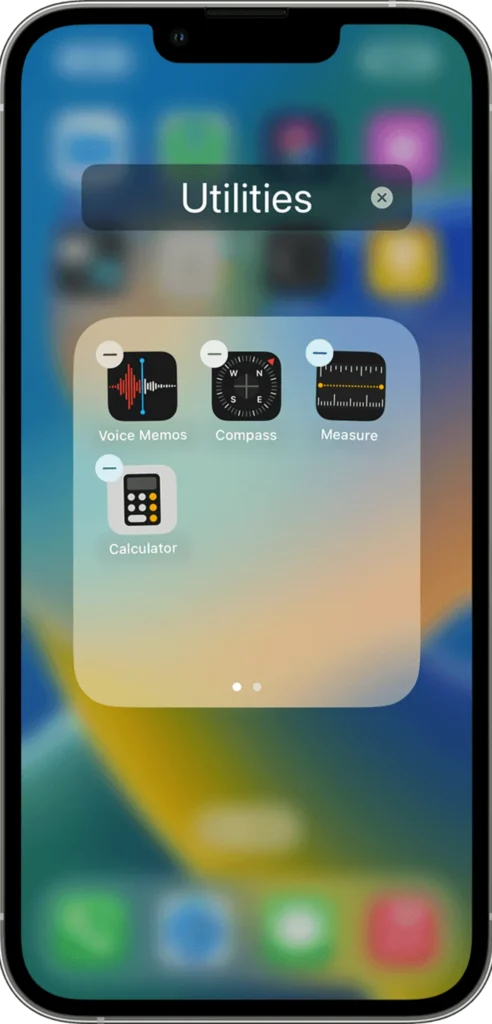
Moving multiple apps at once saves precious time when organizing your home screen. Grab one app, then tap others to add them to your selection. All selected apps move together, making reorganization quick and simple.
Creating themed pages becomes easier with this method. Games, productivity apps, or social media can group in seconds. The technique works across pages too, letting you build the layout you want without endless back-and-forth.
Your phone stays organized without the tedious process of moving apps one by one. Home screen cleanup that used to take minutes now happens in seconds. This simple trick changes how you think about phone organization.
14. Schedule Messages for Later
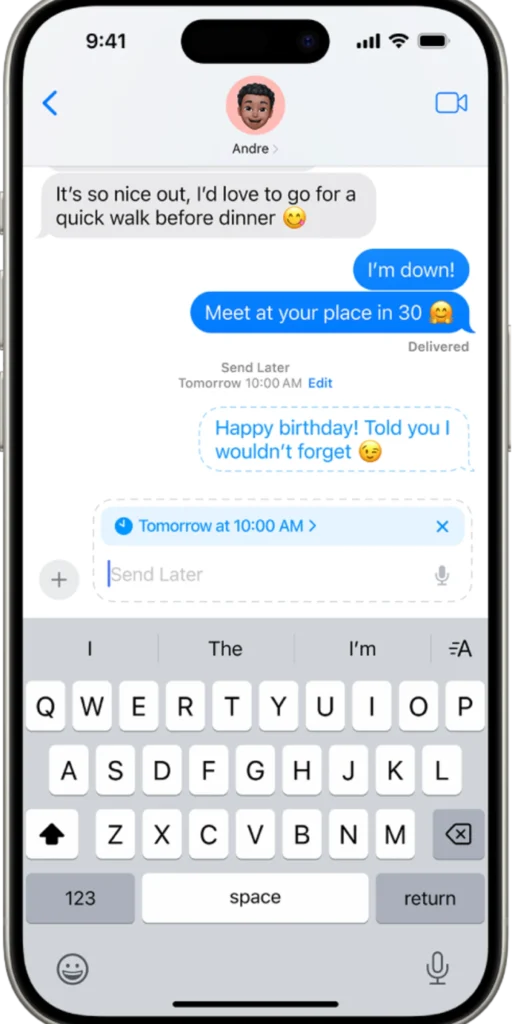
Open Messages, write your text, then press the plus icon next to the text field. Choose “Send Later” from the menu. Pick a date and time using the scheduling wheel. The app shows a small clock icon on scheduled messages.
Scheduled messages appear in a separate list under “Scheduled” in Messages. Edit or cancel scheduled texts anytime before sending. The system needs your phone to be powered on and connected to send messages at the chosen time.
Check delivery status through the “Scheduled” section. Set recurring schedules for regular messages like morning check-ins. The feature works with both individual and group messages, supporting text, photos, and other media types.
15. Private Browsing Stays Private
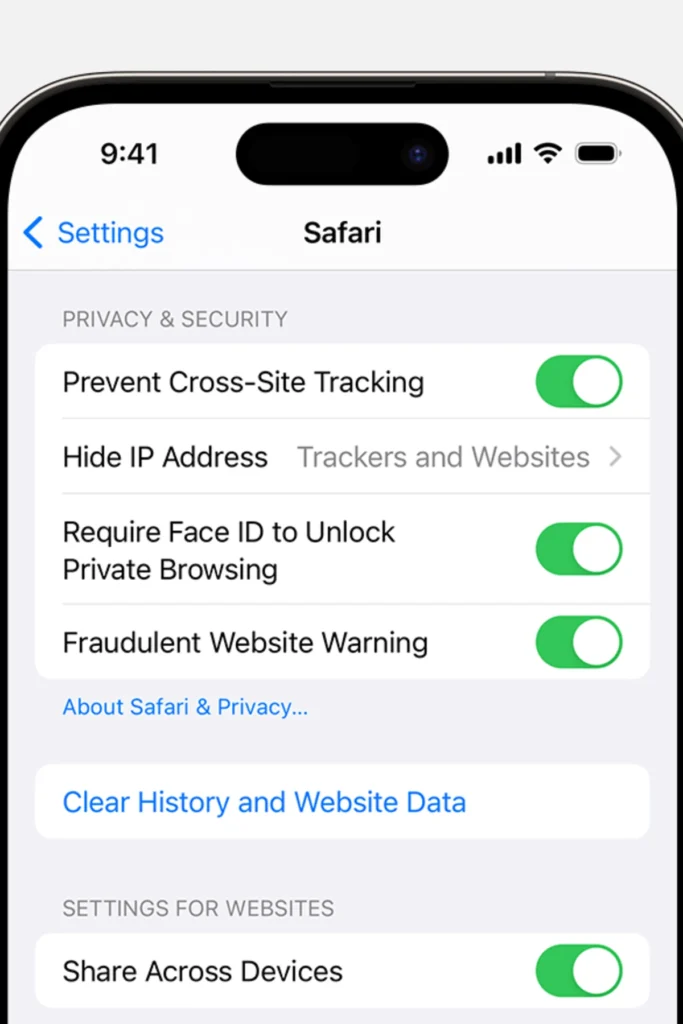
Launch Settings, select Safari, and scroll to Privacy & Security. Find “Require Face ID to Unlock Private Browsing” and activate it. The system starts a 15-minute timer whenever you leave private browsing tabs.
Safari automatically blurs private tabs in the tab switcher view. Access requires Face ID authentication after the timeout period. The feature integrates with your existing Face ID setup without needing additional configuration.
View active timers in Safari settings. Customize the timeout duration between 1 and 60 minutes. The system maintains separate histories and cookie storage for private browsing. All private data clears when closing private browsing windows.
Tired of 9-5 Grind? This Program Could Be Turning Point For Your Financial FREEDOM.

This AI side hustle is specially curated for part-time hustlers and full-time entrepreneurs – you literally need PINTEREST + Canva + ChatGPT to make an extra $5K to $10K monthly with 4-6 hours of weekly work. It’s the most powerful system that’s working right now. This program comes with 3-months of 1:1 Support so there is almost 0.034% chances of failure! START YOUR JOURNEY NOW!