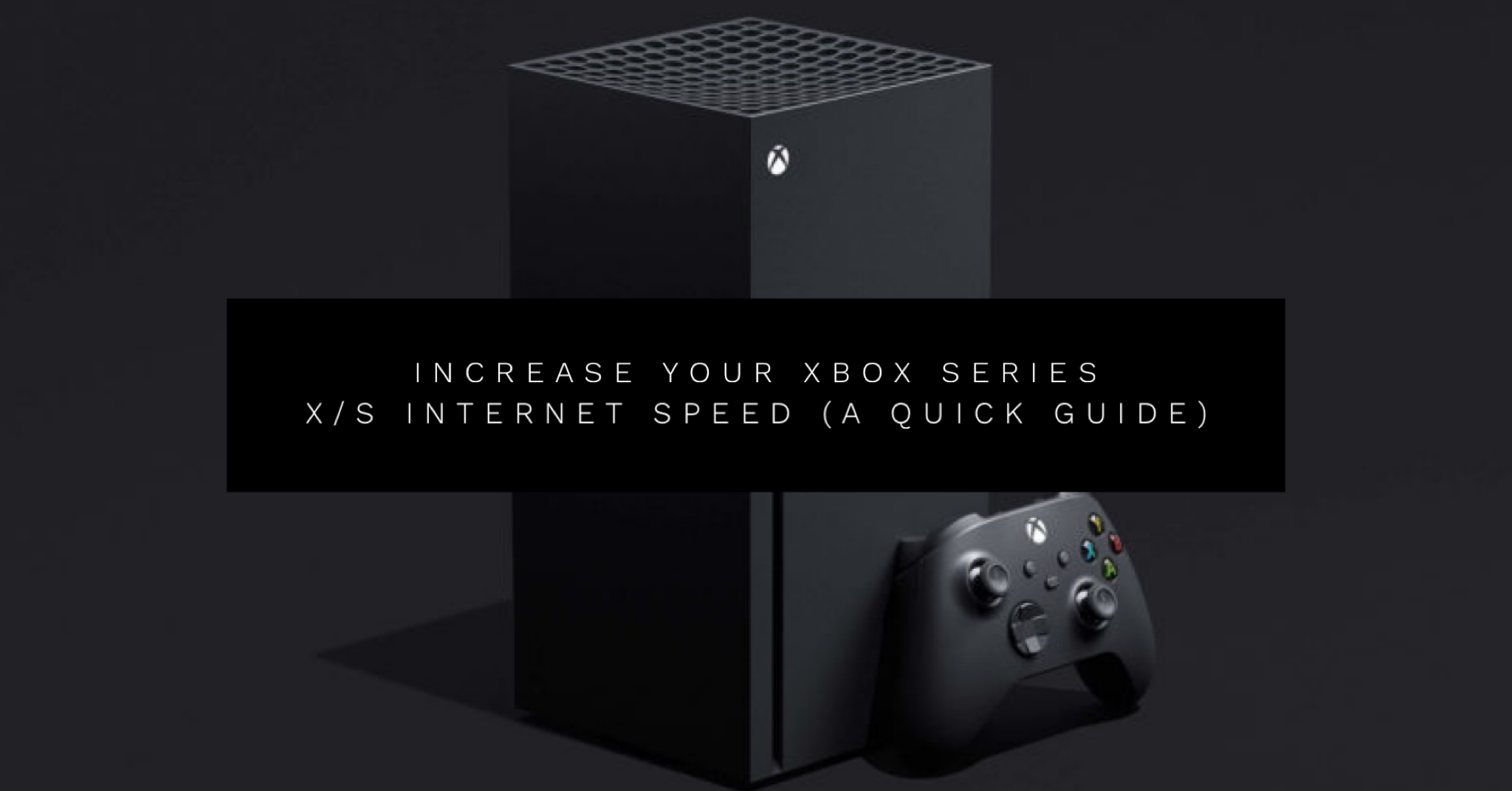Today, we will learn how to Increase your Xbox Series X/S Internet speed thanks to the YouTuber Swicky. In his video, he shows a step by step guide which will help you improve your connection speed. After completing the steps below, you will have better ping, download speed, upload speed and online services in general.
If you have a terrible internet connection, you may feel helpless when trying to game on your Xbox Series X/S. This is why you need to do everything in your power to Optimize your Xbox Series X/S console.
Difference Between an Ethernet Cord and a Wireless Connection?
Remember, using an ethernet cord, from your router directly to your console is one of the best things you can do to increase your overall connection speed. Let’s take a quick look atthe difference which Swicky outlines in his video.
Ethernet Cord Test
First, plug in your ethernet cord and click Network Settings then click Test Network Speed and Statistics. Also, as a quick tip, a shorter ethernet cord tends to have a slightly faster connection opposed to a longer cord which may seem like common sense.
Results:
- Download Speed: 97.45 Mbps
- Upload Speed 10.72 Mbps
- Packet Loss 0%
- MTU 1480
- Latency 30ms
Wireless Connection Test
To compare the difference between an ethernet cord and a wireless connection, click Set Up Wireless Network and again click Test Network Speed and Statistics. If you must use a wireless connection, make sure you do not have a ton of devices connected while you are gaming. Also if you have a family member using the same internet and they are streaming Netflix or something, keep that in mind.
Results:
- Download Speed: .93 Mbps
- Upload Speed: .44 Mbps
- Packet Loss 39%
- MTU 1480
- Latency 559ms
- Wireless Strength 84%
As you can see by comparing the two, it does not even come close. Using an ethernet connection is about 10 times faster then a wireless connection when trying to increase your Xbox Series X internet speed.
Step by Step Guide to Increase your Wireless Connection (Method #1)
- Click Advanced Settings
- DNS Settings
- Manual
- In Primary IPV4 DNS, type in: 1, 0, 0, 1 (Google’s DNS Setting)
- Put the same in for Secondary IPV4 DNS
- Click Alternate Mac Address and clear it
- Restart your console
- Click Alternate Port Selection
- Manual
- Pick the very last one (56713) if you are using an Ethernet cord
Step by Step Guide to Increase your Wireless Connection (Method #2)
- On your Internet browser type in “dns servers near me”
- Click 8 Best DNS Servers in 2020 [Gaming, PS4 and Xbox One]
- Test out all of these DNS and see which ones are the best.

Video Guide: (How to Improve your Xbox Series X/S Internet Speed
https://www.youtube.com/watch?v=uU5Ra-Z5hdE
We hope you now have a faster internet connection for your Xbox console. If you have any more tips, be sure to contact Core Xbox!