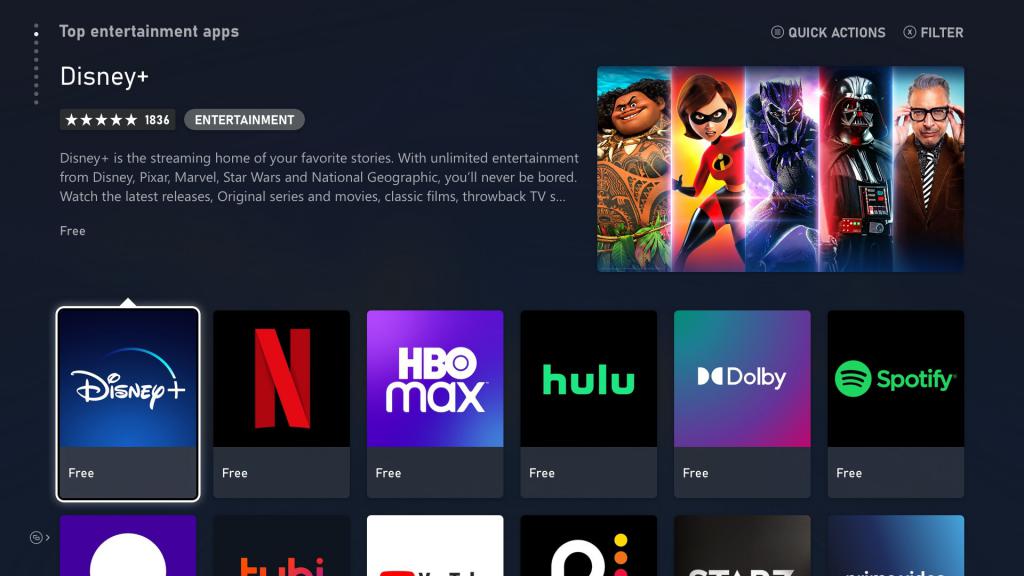This is a guide on figuring out if you need a VPN for Xbox and if so, how to set up a VPN on the Xbox console. Virtual private networks (VPN) are all the buzz today and quickly developing into an essential component of every avid internet user’s life. But what is a VPN and why should you use it? Do you need it for your Xbox? And if so, how would you go about using one for an Xbox? This guide will go over some of the essential information that you need to know to get started.
What are VPNs?
A virtual private network (VPN) is an encrypted tunnel between two different devices that lets you access and explore the internet safely and privately. The VPN gives you protection when you are online by creating a private network from the public internet connection. It masks your internet protocol (IP) so that your online actions are virtually untraceable. VPNs are not just for Xbox and there are a lot of free options. For example, you can download a free vpn for android by doing a quick search on the internet.
Why should you use a VPN?
As the internet evolves, so do the threats that threaten our very safety while browsing the internet that we love. As an additional layer of protection between us and the threats, Virtual private networks (VPN) are quickly becoming one of the most essential companions for internet users. They are able to increase your security, bypass regional contents that are geo-locked, and provide peace of mind when navigating the internet.
Ever heard of SWATTING?
SWATTING is the term that is given when someone makes a hoax call to authorities with the intention of sending a SWAT team or similarly armed police force to a victim’s location. There are several instances of these happening around the world. More information can be found in this article that goes into detail regarding the act of SWATTING.
It can happen at any given time and without warning. You might be having a heated debate in-game during a Call of Duty match and the next thing you know, police are banging on your doors. What starts out as a form of a joke can quickly escalate into something unintentionally dangerous. One way of protecting yourself from SWATTING, internet pranks, and other malicious actions is to get a VPN that masks your IP address and encrypts your internet traffic.

Without the native VPN support on the Xbox One, and Xbox Series X/S, it can be quite a hassle to manage these challenges. That’s why we create a simple step-by-step guide on how to set up a VPN on your Xbox console and using our best pick as an example.
Why use a VPN on Xbox?
Before we get started on the “how” it is important to establish the “why”. If you already know why then please feel free to skip on ahead to the how.
With a lot of the games becoming more connected through the internet than ever, it is important to establish a layer of security to protect ourselves while playing. For most Xbox users, a VPN will not only protect you while going online but also allows you to bypass geo-locked contents and materials. This can unlock your Xbox console to contents that wouldn’t otherwise be accessible without a VPN.
VPNs can also allow you to stream different Netflix libraries based on different countries and regions, bypass region-blocked YouTube videos.
One of the main concerns that a lot of gamers have is whether or not a VPN will cause any lag in their games. And the short answer is, it might. Using a VPN could potentially slow down your internet connection due to your data being routed further. However, under certain conditions, it might actually increase the speed of your connection. A VPN can achieve lower multiplayer gaming latency in some instances, dependent on a service’s servers. You can also overcome bandwidth throttling, in the case that some Internet Service Providers (ISPs) might be limiting your internet connection speed on select sites. By bypassing this throttle, it can lead to a smoother internet experience on the Xbox consoles.
These are just a few benefits to using a VPN on your Xbox. So without further delay, let’s delve into the how to set up and the VPN on Xbox.
How to set up and use a VPN on Xbox
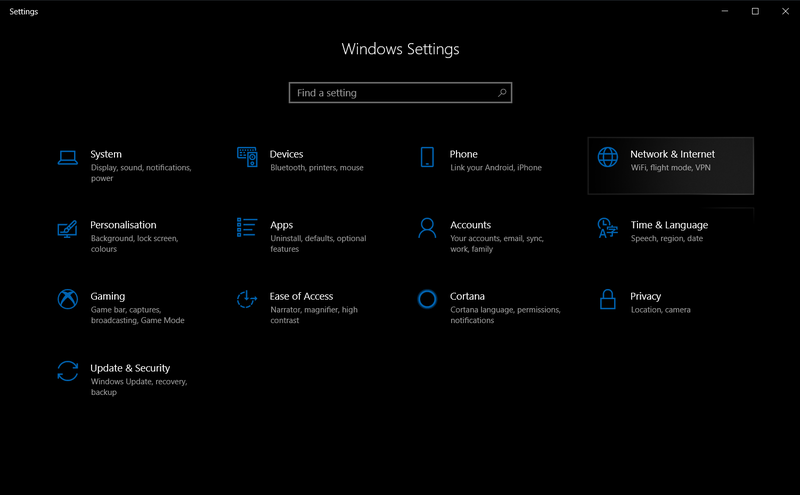
Without any native VPN support or VPN apps on Xbox navigating them won’t be easy. That is why this guide aims to walk you through the simplest way to set it up without compromising anything in the process.
In order to establish a connection without it affecting the overall network, it is recommended that you use a VPN-enabled Windows PC and connect the PC to the Xbox console via an ethernet cable. This would require that you use a Windows PC that has a spare ethernet port that is mandatory for sharing and another port for maintaining a stable internet connection. If you do not have a simple ethernet adapter via Amazon will work just fine.
For first-time VPN users, you will need to set up a VPN service through the VPN providers app or manually set it up on Windows 10. We recommend subscribing to NordVPN due to its massive collection of strong features, privacy-focused policies, dedicated 24/7 support, and incredibly simple-to-use user interface.
Once you have your VPN set up on your PC, you will need to share your connection with your Xbox console via the ethernet. After you have successfully connected your PC and Xbox via the ethernet cable, follow these simple step to share your PC VPN:
On your PC
- Connect an Ethernet cable between your Xbox and VPN-ready PC.
- Right-click the Start button.
- Click Settings.
- Click Network & Internet.
- Click “VPN” from the list (see screenshot #1)
- Click Change adapter options (Upper right corner under “Related Settings”)
- Right-click on your VPN icon
- Click on “Properties” (See Screenshot #2) >> Click the “Sharing” tab
- Check the “Allow other network users to connect through this computer’s internet connection” box. (Screenshot #3)
- Choose your Xbox’s ethernet connection and press “OK”
On your Xbox:
- Press the Xbox button on your Xbox controller.
- Press the RB button three times (x3)
- Select Settings >> Network Tab >> Network Settings
- Select the Test network connection tile.
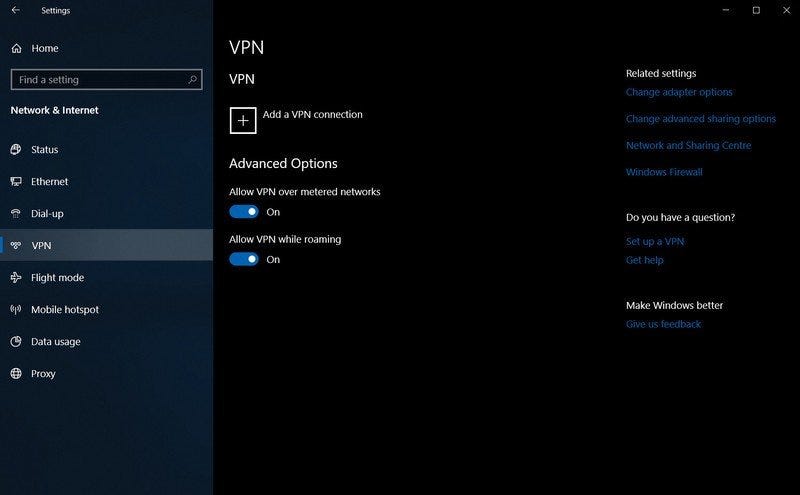 Screenshot #1
Screenshot #1
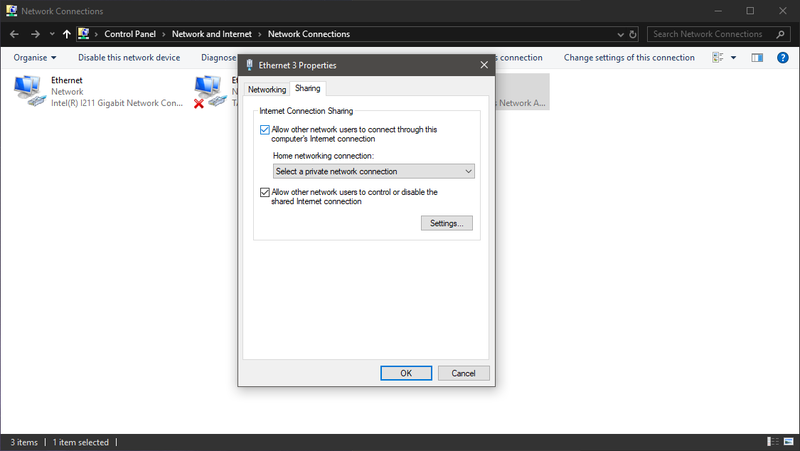 Screenshot #3
Screenshot #3Note: In order for your VPN to continuously work on your Xbox, your PC must remain running and have an active VPN connection. You will have all the benefits of having a VPN set up for your Xbox and you can game, browse and stream on the internet with ease.
Our Number #1 Recommendation for VPN for Xbox
There are a lot of VPN companies and services out there, and more often than not, they tend to overpromise and under-deliver. We tested and tried over 15 of the “Top VPNs” online so we could recommend you the best one — NordVPN.
Why NordVPN?
Often rated as the #1 VPN provider, NordVPN has an impeccable record when it comes to its features, privacy, and protection. These include Netflix unblocking (getting you all the content you could ask for), P2P optimized servers, over 5000+ servers worldwide, great customer service, and more.
Here are some quick features about NordVPN that you would need to know before you decide whether or not to get it:
- NordVPN network has 5,400+ servers in 80+ locations across 59 countries.
- NordVPN boasts support for six (6) simultaneous connections
- Strong AES-256-GCM encryption
- Kill switch — to prevent any data leaks in case the VPN connection drops.
- Strict “No logs” policy — they do not store connection time stamps, used bandwidth, traffic logs, IP addresses, or browsing data.
- So much more…
And if you are still unsure about it, you can read about it in-depth via TechRadar Pro review on NordVPN where it was rated 4.5/5.
Still, need more to convince you? — Right now, NordVPN is doing a summer deal where you get 3 MONTHS FREE (With a 30-day money-back guarantee). In case you really don’t like it, you can get your money back before the 30-day ends. No harm in trying it out.
If you have the new Xbox Series X/S and want to take it to the next level and unlock its full potential, then check out this guide on how to optimize your Xbox Series X/S.