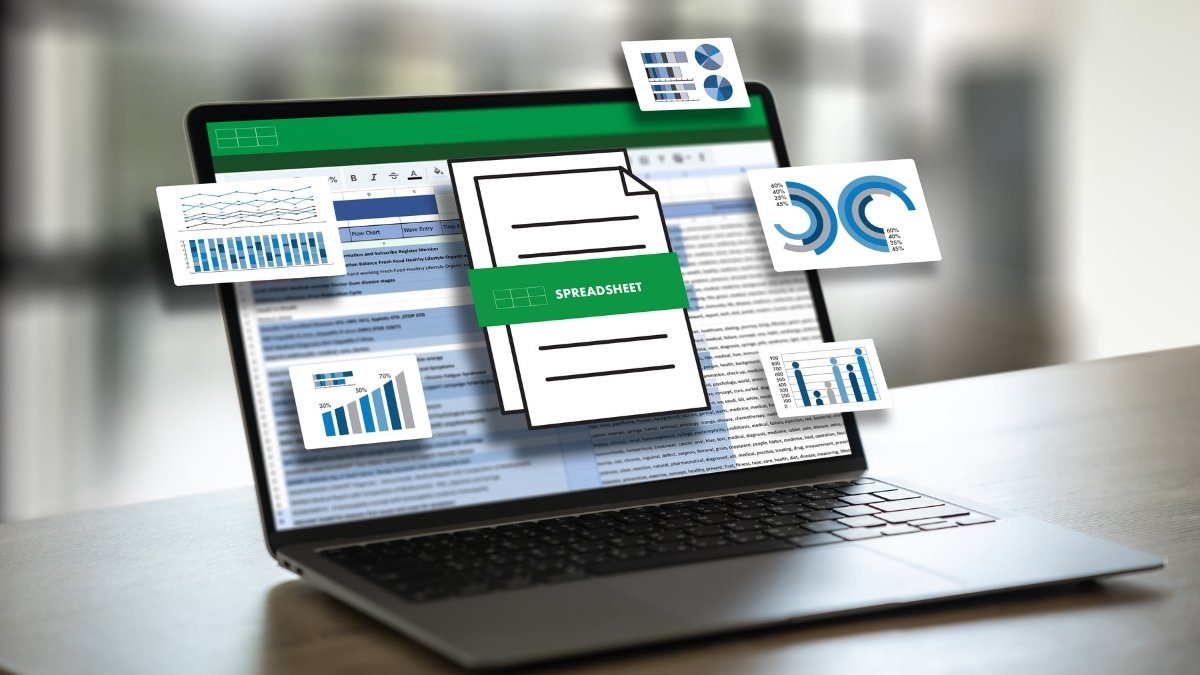“If Excel powers your business, AI now turns hours of formula-wrangling and cleanup into minutes—often with a single prompt.”
Manual spreadsheet work steals time: building nested formulas, cleansing messy CSVs, and rebuilding the same weekly reports. This article shows you how to flip that equation with AI tools for Excel—from Copilot in Excel and Excel AI add-ins to Python in Excel—so you can move faster and make better decisions. You’ll learn 15 current, vetted tools, where each fits, step-by-step prompts to try today, and credible benchmarks on time saved and ROI.
In a cross-government trial, the UK Cabinet Office reported ~26 minutes saved per person, per day using Microsoft 365 Copilot—nearly two weeks a year you get back for higher-value work. Forrester’s latest Total Economic Impact model found triple-digit ROI potential once organizations standardize workflows around Copilot. We’ll pair those big numbers with concrete “do this now” checklists so you can turn minutes saved into money made—starting this week.
1. Copilot in Excel (pane) for Instant Analysis & Formulas
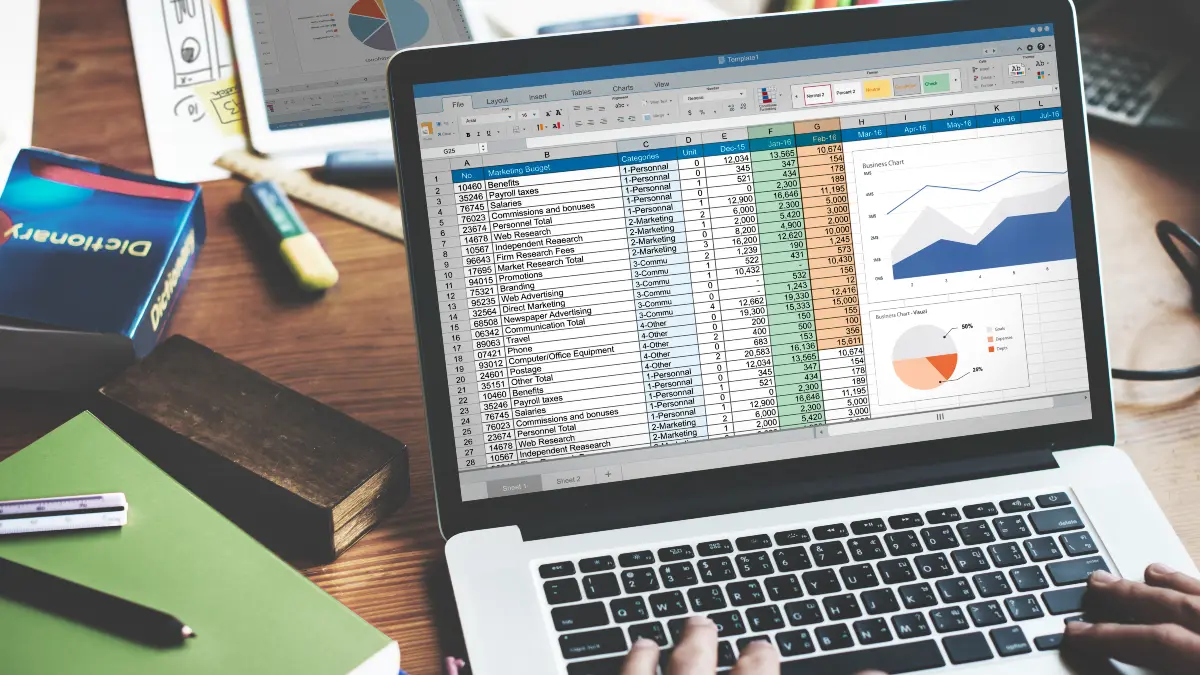
What it does: Type what you want; get working formulas, trends, or a PivotTable. Copilot lives in the sidebar across Excel for Microsoft 365 on Windows, Mac, and web, so non-experts can analyze data without memorizing functions.
Try it now (1 minute):
- Convert your range to a Table (Ctrl/Cmd+T).
- Click Copilot in the ribbon.
- Prompt: “Create a PivotTable summarizing revenue by region and month; sort by total revenue descending and add a slicer for product line.”
Copilot builds the PivotTable and you can refine with follow-up prompts (e.g., “Show YoY % growth”).
Why it works: Copilot understands table headers and relationships, so you get clean, reusable outputs (formulas, Pivots) instead of fragile one-off edits. For quick insights, it can also highlight outliers and trends directly from your data.
Pro tips: Keep column names descriptive, avoid merged cells, and store dates as true dates (not text). When accuracy matters (e.g., board metrics), validate the Copilot result by spot-checking formulas and totals before sharing.
2. The new =COPILOT() Function (AI in the Grid)

What it does: Put AI inside cells. Use formulas like=COPILOT("Classify this feedback", D4:D18)
to summarize, tag, or structure data that the function references. Combine with IF, SWITCH, LAMBDA, and WRAPROWS to build end-to-end pipelines that update when data changes.
Availability & limits: Rolling out to Microsoft 365 Insider/Beta channels (Windows build ~2509+; Mac ~16.101+), with usage caps (e.g., ~100 calls/10 minutes, ~300/hour). Microsoft cautions against using it for high-risk tasks that require accuracy or reproducibility (think statutory financials); treat outputs as drafts to be checked.
Workflow idea: Classify NPS or support feedback with =COPILOT(), map the class to actions via SWITCH, then generate an issues table with WRAPROWS—all formula-driven, no VBA. Start small on a copy of your data, then template it.
3. Analyze Data (Excel’s Built-in NLQ Insights)

What it does: A fast first pass for exploration. Click Home → Analyze Data, then ask questions in plain English—“Which products grew fastest last quarter?” Excel suggests charts, tables, or even PivotTables you can insert with one click. Works best on clean Tables with clear headers.
Try it now (60 seconds):
- Select any cell in your table.
- Open Analyze Data and type: “Top 10 customers by revenue with a bar chart.”
- Insert the suggested visual, then drill down (e.g., “Show only APAC”). Microsoft Support
When to use: Early-stage analysis, sanity checks, and quick visuals for status updates. For production reporting, convert insights into PivotTables and explicit formulas so others can audit and reuse.
4. Python in Excel (Anaconda-Powered)

What it does: Run pandas, matplotlib, and scikit-learn directly in the grid—perfect for cleanup, forecasting, and outlier detection without leaving Excel. Microsoft ships a curated Anaconda environment, so you get trusted, maintained libraries—no manual installs.
Availability (2025):
- Windows (Business/Enterprise): Current Channel Version 2408+; Monthly Enterprise 2408+.
- Mac (Business/Enterprise): 16.96+.
- Excel for the web (Business/Enterprise): Available.
- Personal/Family: Preview on web and via Insider builds. Check your exact build before rollout.
Try it now (2–3 minutes):
- Load your data as a Table.
- Use Python to dedupe, winsorize outliers, or fit a quick regression (e.g., price vs. discount).
- Plot residuals with matplotlib and write cleaned results back to cells.
Proof & context: Anaconda announced general availability of Python in Excel, positioning it to “transform workflows for millions of Excel users,” with Microsoft’s Excel leadership highlighting secure, curated packages. Internet access is required for the service-backed runtime; confirm your organization’s data policies.
5. Office Scripts + Power Automate (Hands-Free Excel Runs)

What it does: Record or write lightweight TypeScript scripts to clean data, refresh queries, or reshape sheets—then schedule them so they run on a cadence, even when the workbook is closed. The schedule is created right from the Code Editor → Script scheduling pane and uses a behind-the-scenes Power Automate flow.
Try it now (2 minutes):
- In Excel (web/Windows/Mac), open Automate → Code Editor → New Script and record a clean-up (format dates, remove blanks, reapply a Pivot).
- Click Script scheduling, sign in, and set Daily at 7:00; choose Create flow.
- Confirm the flow ran and check your workbook; it updates without you opening it.
Go further: Microsoft’s tutorials show passing data between Excel and flows (e.g., update a sheet from email, save content to a table, send weekly reminders). Use these patterns to package your script output and email a PDF or Teams summary automatically.
6. Copilot in Power Automate (NL → flow, Excel Included

What it does: Describe the automation in plain English—“When a CSV arrives in OneDrive, append rows to an Excel table and email a summary”—and Copilot scaffolds the cloud flow with triggers/actions you can review and run. It’s ideal for non-coders and accelerates common Excel automations like ingesting files, refreshing tables, or distributing reports.
Desktop, too: If you use Power Automate for desktop, Copilot can help create desktop flows from natural language or the Record with Copilot feature—useful when a legacy app has no API and you must automate clicks/keystrokes.
Road-tested & evolving: Microsoft’s 2025 release plans emphasize a next-gen Copilot that sits in the flow designer, with expanded capabilities across makers and admins. For cloud flows, the Copilot FAQ clarifies how it assists end-to-end in building and running automations.
Pro tip: Keep Excel ranges formatted as Tables and store files in OneDrive/SharePoint so Copilot can wire up connectors and dynamic content cleanly.
7. PromptLoop (Custom AI Functions Inside Excel)
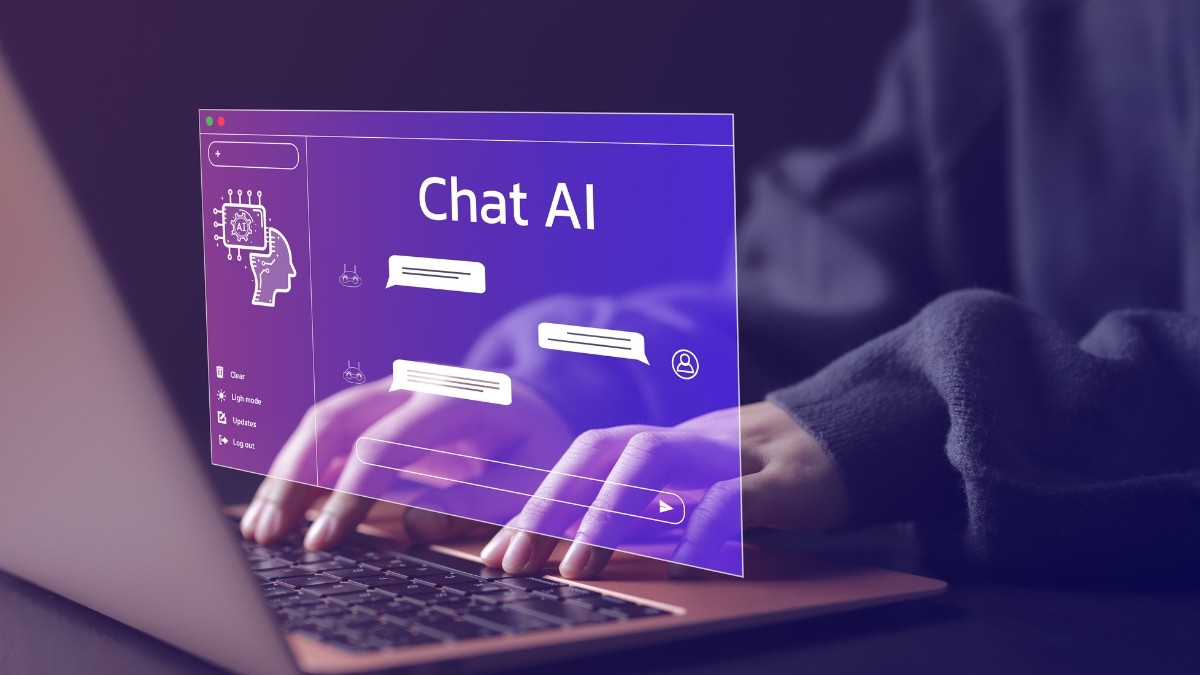
What it does: Adds custom AI functions to Excel for classification, extraction, summarization, enrichment, and light web research at scale—great for GTM and research teams. Functions such as Inference, Extract, and Browsing run in cells so you can fill down across thousands of rows.
Enable & first run: Install the add-in, then activate PromptLoop per sheet via the add-in pane. Start with the examples-driven function:=PROMPTLOOP($A$10:$A$11,$B$10:$B$11, D2)
Lock example ranges with $ for repeatability.
Reliability feature: For extraction tasks, you can return source links and PromptLoop is designed to report “Not Found” rather than fabricate when data isn’t available—handy for auditability.
Where it shines: Lead enrichment, firmographic lookups, keyword/tagging, research snippets, and “brief first, details later” pipelines.
8. Formula Bot (AppSource) — Formulas, Explainers & Insights

What it does: Turn plain English into Excel formulas, explain existing formulas, and analyze text (classify, extract, sentiment) from the Excel sidebar. It’s a fast way to go from intent → working formula without searching syntax, and to de-risk complex expressions with quick explanations. Appsource – Business Apps
Try it now (60 seconds):
- Install Formula Bot from AppSource and open the task pane.
- Type: “Return the last nonblank value in column B where A matches D2.”
- Copy the suggested formula; click Explain to see how it works.
- Optional: run a Text → Categories pass over feedback comments.
Compatibility: Works in Excel for Windows/Mac/web via Office Add-ins.
Use cases: Finance ops (reconciliation helpers), marketing ops (UTM parsing), and support ops (quick sentiment).
9. Numerous.ai (=NUM.AI) — ChatGPT In a Cell
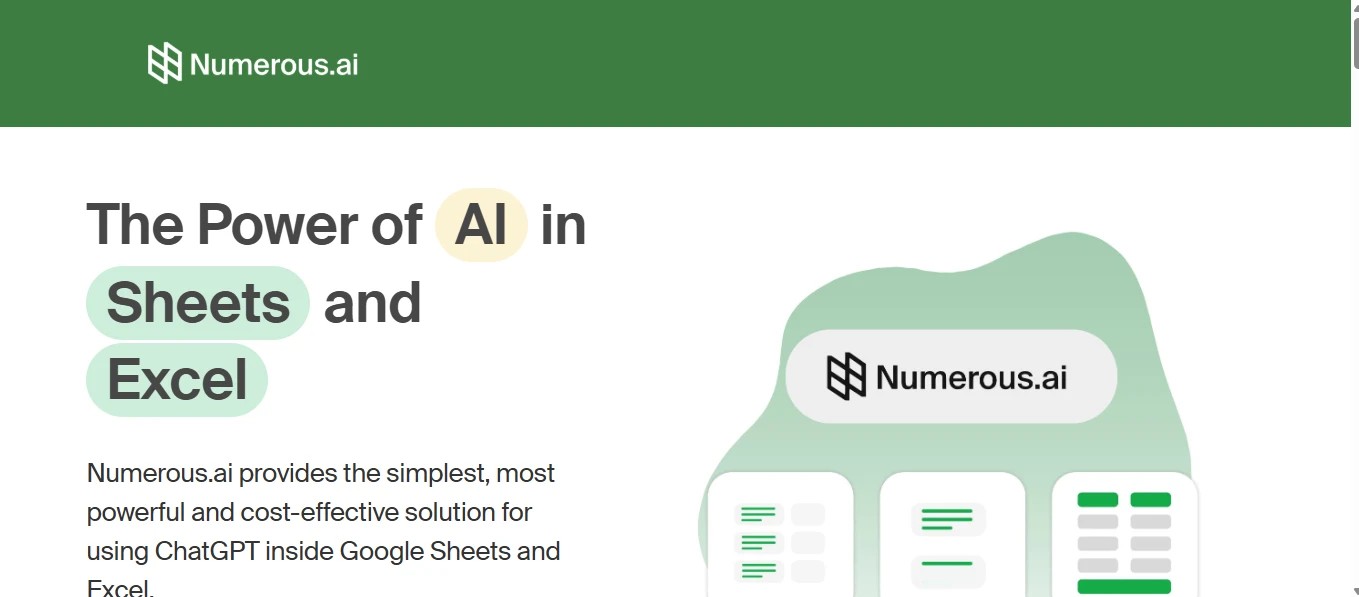
What it does: Bring ChatGPT-style prompts directly into cells with functions like =NUM.AI() for summarization, classification, extraction, and =NUM.INFER() for few-shot completion. Fill down to run across hundreds of rows.
Try it now:
- In a new column, enter:
=NUM.AI("Summarize in 2 bullets:", F2) - Drag to apply across all feedback rows; add a second pass to label sentiment or categories.
Compatibility: AppSource lists support for Excel on Windows, Mac, and the web; install from the Insert → Add-ins gallery (works in Excel Online as well).
When to use: Bulk content tidying, support ticket triage, categorizing SKUs, and formula generation/explanation when you don’t want a sidebar.
10. GPT for Excel & Word (Talarian) — Multi-Model Add-In
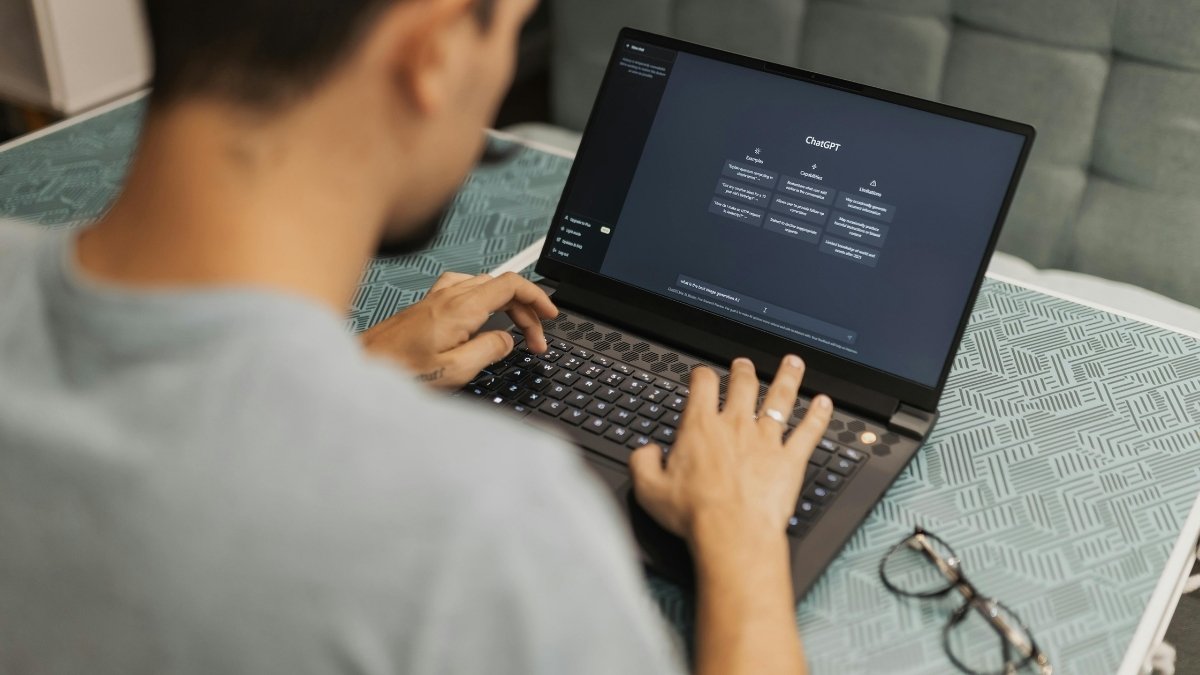
What it does: A mature sidebar + custom functions add-in that lets teams choose models (e.g., ChatGPT, Claude, Perplexity, Ollama) and standardize prompts across Excel and Word. Good for central governance (shared prompts, model controls) and mixed use cases (content, analysis, enrichment).
Try it now:
- Install GPT for Excel & Word from AppSource, then Open in Excel Online to verify your license works across environments.
- Start with an in-cell call (e.g.,
=GPT("Explain this formula:", H2)), then graduate to bulk tools in the sidebar for table-wide transformations.
Compatibility & admin perks: Official docs list Excel for Windows/Mac/Web support and FAQs covering model options (incl. GPT-4o) and caching to avoid re-runs. Handy for reducing token usage across a finance or ops team.
Team fit: Centralize prompts for recurring tasks (QA of formulas, data cleanup patterns, tone-consistent writeups) and limit which models are available to users.
11. ChatGPT For Excel (Apps Do Wonders / TwistlyCells)
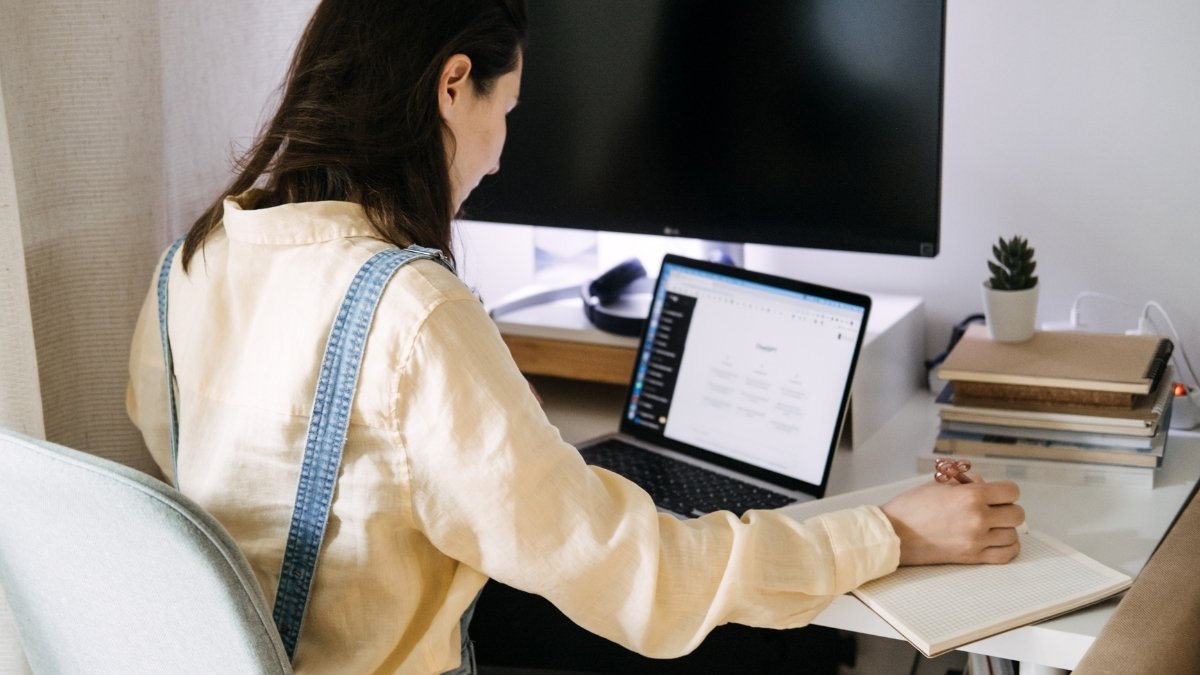
What it does: A polished sidebar + in-cell functions combo that speeds up cleanup and content ops. Apps Do Wonders exposes functions like AI.ASK, AI.FORMULA, AI.EXTRACT, AI.TRANSLATE; TwistlyCells focuses on guided “choose-a-tool” workflows inside the pane. Both install from AppSource and work on Windows, Mac, and web.
Try it now (60 seconds):
- Insert → Get Add-ins → search “ChatGPT for Excel,” add it.
- In the pane, pick Explain formula (paste a long nested formula) or run:
=AI.FORMULA("Return last nonblank in B where A equals D2") - Use AI.ASK to draft headings or normalize text (e.g., title case). Install guides walk you through the first run.
Pro tip: Lock ranges with $ before filling down; for sensitive sheets, paste values to freeze AI outputs. TwistlyCells’ “how-to” page shows quick wins for formatting and enrichment.
12. AI-aided Formula Editor (AppSource) — Build/Validate Formulas

What it does: A modern NL→formula editor with explanation, formatting, error handling, optimization, plus an “AI Chat Copilot” for spreadsheet Q&A. It’s designed to help you author, debug, and document complex formulas without bouncing between blogs and forums.
Try it now (1 minute):
- Install from AppSource and Open in Excel Online to verify it loads.
- In the task pane, describe the goal (e.g., “rolling 90-day distinct customer count”).
- Review the preview, click Explain to see each argument, then insert and test. Works on Windows, Mac, and web (Excel 2016+).
When to use: Auditable KPI sheets, handoffs to teammates, and any place you’d usually leave comments about “why this formula exists.” Ratings and “What’s new” notes live on the listing.
13. Ajelix Excel Add-in — Formulas, VBA, Translations
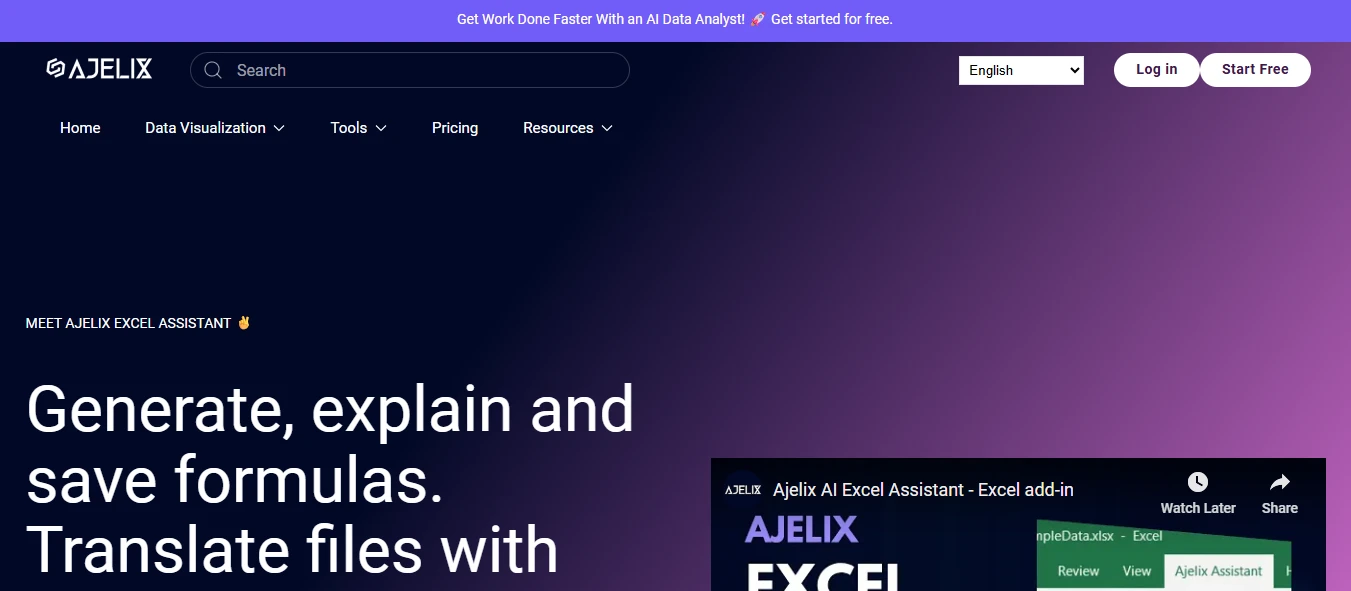
What it does: A power-user’s bundle: generate formulas from plain English, explain formulas, create VBA from a prompt, and translate full sheets (28+ languages) directly in Excel. If you often need quick VBA snippets—looping sheets, cleaning columns, exporting PDFs—Ajelix’s VBA Script Generator is a huge time saver.
Try it now (2–3 minutes):
- Install the Ajelix Excel Add-in, open the pane, choose Formula or VBA.
- Prompt: “Create a VBA macro to copy visible rows from ‘Data’ to ‘Report’ and clear old contents.”
- Click Explain if you need a code walkthrough; test on a copy. Video walkthroughs show end-to-end VBA generation and translation setup.
Good to know: Translations can use DeepL or Google Translate APIs—Ajelix’s guide explains adding your API key and linking the add-in to the portal.
14. Kutools AI Aide — AI Inside a Popular Excel Toolkit

What it does: Kutools for Excel adds 300+ utilities (merge, split, reshape, batch edit) and now an AI Aide for summarization, formula suggestions, and analysis—all inside the familiar Kutools ribbon. It’s ideal when you’re already doing heavy workbook surgery and want AI to draft formulas or explain logic in-context.
Try it now (2 minutes):
- Install Kutools → open the Kutools AI tab → AI Aide.
- Select a range and ask: “Generate a formula to rank customers by 90-day revenue; then summarize top 10 in bullets.”
- Hit Execute to apply AI Aide’s action to the selected data. ExtendOffice’s tutorial shows the exact steps and pane controls.
Caveat: Kutools is Windows-only; teams on macOS should choose a cross-platform add-in from AppSource instead. ExtendOffice maintains an extensive, frequently updated tutorial catalog.
15. Luminal — AI Clean-Up Fr Messy CSV/Excel Files

What it does: A dedicated AI data-cleaning workspace: upload a messy CSV/XLSX, then normalize formats, split/merge columns, dedupe, categorize, and export back to Excel. Luminal sits before Excel in your pipeline—perfect for triaging vendor exports or CRM dumps so your workbook starts clean.
Try it now (3 steps):
- Upload a sample CSV.
- Apply suggested transforms (e.g., parse names, fix date locales, standardize SKUs; add rules to prevent rework).
- Export a pristine .xlsx and connect it to your Excel model. Product materials emphasize speed on large files and a copilot that proposes transforms as you work.
Team fit: Ops and finance teams who routinely receive inconsistent spreadsheets; marketing analysts cleaning leads; anyone consolidating multi-source data. The company highlights real-world use on large datasets.