I was not a designer. Yet these 12 Canva hacks helped me systemize content and stack income streams—templates, ads, and affiliates—until I crossed $19,499 in a single month. The breakthrough wasn’t “being creative”; it was building repeatable workflows inside Canva and plugging them into channels that actually pay.
Most beginners get stuck designing one-offs, breaking license rules, or never connecting their designs to cash-flow channels. This guide fixes that. You’ll learn how to use Canva Bulk Create to output 50–500 assets at a time, Canva Magic Switch to repurpose one design across platforms (and languages), Mockups for premium storefront images, Background Remover for high-CTR product photos, and the new LinkedIn Ads export to send creatives directly into campaigns—plus the Pinterest/LinkedIn carousel formats that drive organic demand and how Creators royalties fit in.
Each hack includes a clear use case, micro-SOP, and monetization angle so you can make money with Canva without guesswork. By the end, you’ll have a simple stack: build at scale → repurpose in seconds → ship to marketplaces and ad platforms → track what sells and repeat.
Use Canva Bulk Create to Produce 50–500 Designs in Minutes

If you only learn one workflow, make it this. Open your design → Apps → Bulk create. Feed data via CSV or Canva Sheets, then map fields to text boxes, image frames, and page titles. Click Generate and watch Canva build dozens (or hundreds) of variations—quote pins, coupons, real-estate flyers, product pins, certificates—without touching each canvas.
Setup that saves headaches
- Data hygiene: Use short, scannable copy in your CSV/Sheet (e.g.,
headline,price,benefit1). - Layout discipline: Convert variable text to Styles and lock your brand fonts; place products in frames so image mapping is automatic.
- Naming pattern: In File → Version history, adopt a scheme like
{title}_{variant}.pngto keep listings and A/B tests organized.
Throughput tip: Design a master page, then Add page for variants (colorways/seasonal). Run Bulk Create once per page to multiply SKUs in batches.
Quality-assurance checklist (copy/paste into your doc)
- Fonts locked and line-height consistent
- Frames mapped to
image_urlfield - Safe margins checked (mobile-first)
- Export preset saved (PNG for storefronts, JPG for lightweight pins)
- File names verified before download
Canva’s own help guides the exact clicks, and 2025 tutorials show one-click generation at scale—this is how you go from 10 to 300 assets in a morning.
Magic Switch = Multichannel Repurposing (And Translations)

You don’t need to redesign for every platform. With Canva Magic Switch, convert one base asset into the exact sizes you need—Instagram post → Story/Reel cover → Pinterest → LinkedIn document—then fine-tune spacing. It also translates copy and converts between formats (e.g., a presentation into a blog outline or email brief) so your message travels further with near-zero friction.
Practical workflow
- Build a Platform Map once: IG Post (1080×1080), IG Story (1080×1920), Pinterest (1000×1500), LinkedIn doc (A4/US Letter landscape).
- Design your source asset on desktop for clean spacing.
- Hit Magic Switch to resize/convert; then scan each output for line breaks and CTA placement.
Why it matters: Repurposing increases frequency without burning time. You get 5+ placements from one idea, which compounds reach across feeds and search (Pinterest). Magic Switch/Magic Resize are Pro features designed for instant, format-correct variants—use them to standardize your brand visuals and calendar.
Push Creatives Straight into LinkedIn Ads from Canva

For B2B offers, the bottleneck is usually hand-offs: design → export → upload → reject for specs → repeat. The LinkedIn Ads app inside Canva removes that. Install it, authenticate your LinkedIn account, and you can export video/image ads directly to Campaign Manager with correct specs and aspect ratios. Teams go from concept to live ad in minutes, not days.
How to use it
- Create your ad set (single image, video, carousel) in Canva.
- Open Apps → LinkedIn Ads and connect your ad account.
- Select the campaign or create a new one; export the creative straight into Campaign Manager for final targeting/budget.
Monetization angle: Faster creative cycles → more tests per week → lower CPL/CPA. In 2025, Canva and LinkedIn jointly announced this integration, describing the flow as “from Canva to campaign”—a direct path that eliminates download–upload loops and the classic “spec mismatch” error.
Smartmockups Inside Canva: Premium Product Photos in Seconds

High-converting listings don’t rely on studio shoots. Use Mockups (the former Smartmockups engine now built into Canva) to place your design onto realistic scenes—book covers, apparel, mugs, packaging, laptops, phones—without leaving the editor. Pick a consistent angle across a set and you’ll have 3–5 polished images per product in minutes.
Workflow
- Upload your artwork (PNG with transparency for apparel; flat JPG/PNG for covers).
- Select the image → Effects → Apps → Mockups; choose your scene (e.g., sweatshirt, ceramic mug, iPhone).
- Adjust fit and background. Duplicate to produce a cohesive image set (hero, detail, lifestyle, size guide, bundle).
Why it’s credible: Smartmockups.com officially closed and redirected to Canva, and Canva’s help docs show the exact Mockups flow—no extra software required. This matters for Etsy and Shopify where consistent lighting, angles, and context lift CTR and conversion. Keep one scene per product line to build a recognizable storefront.
Background Remover + Magic Edit: Clean Listings that Convert

Shoppers decide in seconds. Your product needs clean edges, zero clutter, and on-brand context. In Canva, click an image → Magic Studio → Background Remover for a one-click cutout, then drop the subject on a branded color or subtle gradient. For seasonal variants, use Magic Edit: brush the area (e.g., ribbon, mug print, T-shirt color), type what you want changed (“swap to forest green,” “add gold foil bow”), and generate 3–4 options. This lets you ship Valentine’s, Ramadan, or Back-to-School listings without fresh photos each time. Canva’s own help and product pages document the one-click remover and the brush-and-replace flow, including limits and Pro availability, so you’re working with supported, current features.
ROI playbook (copy/paste):
- Before/after gallery in your Etsy images (Frame 1 = original, Frames 2–4 = clean cutout, lifestyle, seasonal).
- Ad variants: 3 background colors × 2 headline crops → quick A/Bs for CTR lift in Meta/LinkedIn.
- Batching: remove backgrounds for 50 SKUs, then color-swap with Magic Edit to produce limited editions in minutes.
- QA: zoom to 200% for halo edges; ensure shadows are consistent. These micro-tweaks reduce bounce and raise add-to-cart rates on marketplaces and ads alike.
Legal-safe Templates: Follow Canva Licenses (And What Not To Sell)
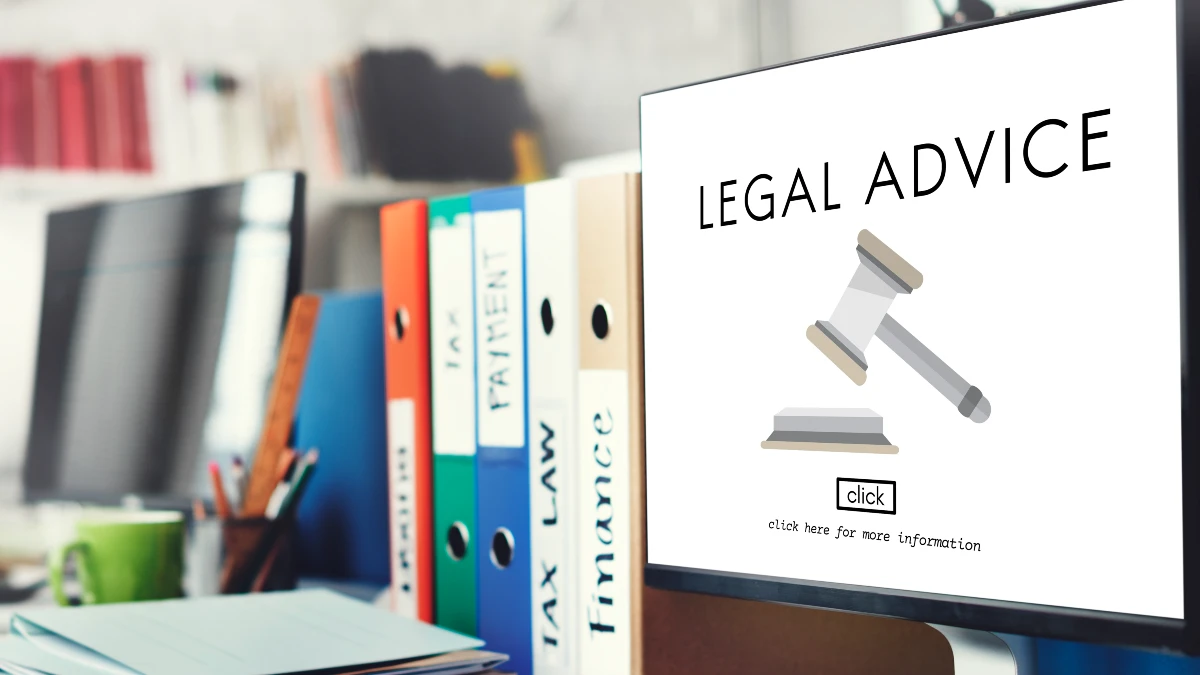
If you sell templates, compliance isn’t optional—it’s your moat. Canva’s Content License Agreement states that each Pro element is licensed for use in a single Canva Design (a “One Design Use License”). You can’t redistribute Pro elements as stand-alone files, repackage stock, or sell content that lets buyers extract those elements outside your design. Canva’s Terms of Use point you back to the License for specific restrictions, and their licensing explainer gives plain-English examples.
Best-practice pack (use verbatim in your listing FAQ):
- Build from scratch or use Free/owned assets for core components; if using Pro elements, keep them integrated (no isolated downloads).
- Deliver as a Template Link PDF (buyers click “Use template” → edits occur inside Canva; no raw Pro asset extraction).
- No “resell stock” bundles. Don’t upload Canva stock/Pro elements as ZIPs or resell them on Gumroad/Drive.
- License reminder: “This product uses Canva under the Content License Agreement. Your purchase grants you a right to edit/use the template; it does not transfer copyright of stock elements.”
- Etsy listing tip: Link your FAQ text to the current Canva license page and time-stamp your policy (“Updated September 2025”). This builds trust and reduces disputes.
List & sell Canva Templates on Etsy (what Sells Now)
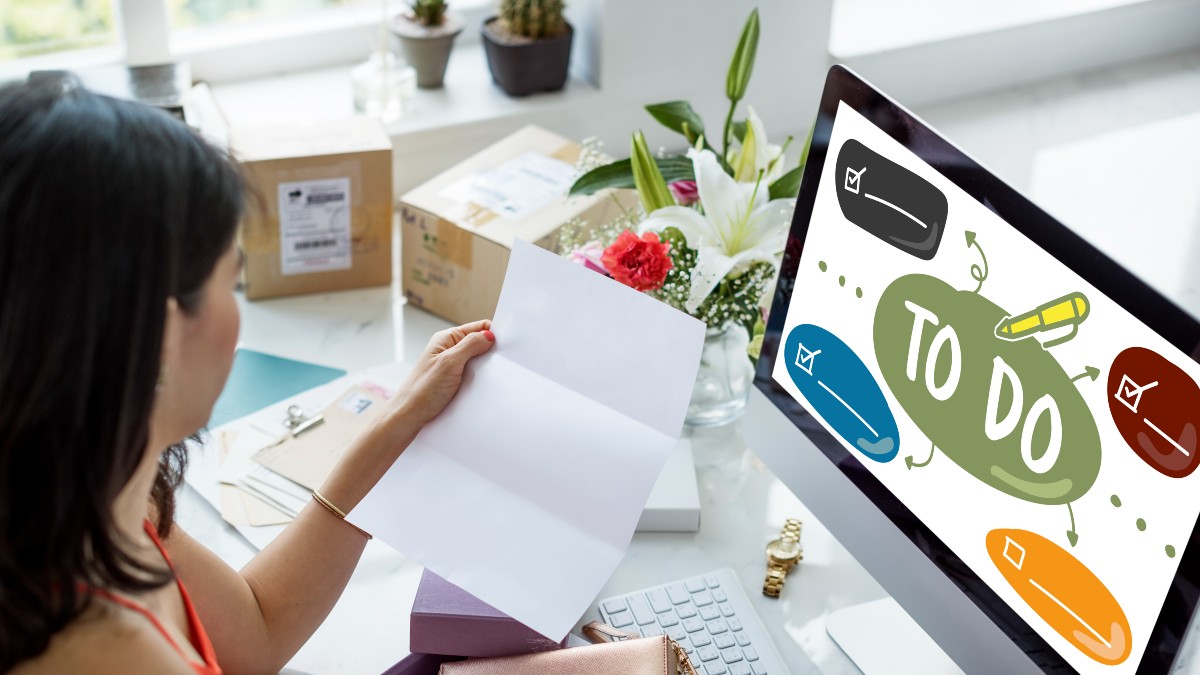
Templates that solve immediate jobs win. In 2025, steady performers include resumes/CVs, planners & habit trackers, social media kits, annual report/workbook kits for nonprofits and course creators, and simple contracts/proposals (as editable design docs, not legal advice). Validate demand in Etsy search, then cross-check competition and pricing. Creators and small businesses report $1k–$3k+/month once they’ve published a focused catalog and nailed keywords—recent step-by-step guides and media profiles show sustained earnings from CV and digital-product shops, with Pinterest as a traffic driver.
Execution blueprint:
- Keyword research: Use eRank or Etsy autosuggest. Map 1 “money” keyword per product + 3 long-tails.
- Bundle pricing: Offer Solo ($9–$15), Bundle ($19–$29), and Ultimate ($39–$59) with extra sizes and brand colorways.
- Delivery: Upload a PDF containing your “Use this template” link(s) + a 1-page quick-start (brand fonts, how to replace images, license reminder).
- Mockups: Use Canva Mockups for a consistent set (hero, lifestyle, detail, variations).
- Post-launch: Track views → CTR → conversion. Iterate thumbnails first; then title/first 155 characters.
- Content flywheel: Publish a Pinterest pin + short LinkedIn post per new listing; repurpose with Magic Switch.
Recent tutorials and blog playbooks corroborate that sellers who specialize, bundle, and ship weekly updates compound revenue faster than generalists.
Drive Organic Demand with Pinterest & LinkedIn Carousels

Pinterest: Treat it as evergreen search + inspiration. Active users reached ~553–570M MAUs in 2025 depending on the quarter—evidence that there’s headroom for niche template discovery. Create multi-panel “how-to” pins and product storyboards; saves compound traffic over months, not hours. Build a carousel template once (cover → 3 teaching panels → CTA), then duplicate per product line.
LinkedIn: For B2B offers (SOP templates, report kits), document/carousel posts (multi-page PDFs) remain top-tier for engagement in 2025 across benchmark reports. Hootsuite’s 2025 guidance cites 2× engagement for brands that post weekly, so schedule one carousel per week with a tight hook (“Steal this 5-slide proposal outline”). Keep slides text-light, with one actionable idea per page.
Format tips that move metrics:
Hook first: Promise a tangible win (“Cut your onboarding doc from 8 hrs to 90 mins”).
Teach fast: 3–7 slides; one step per slide.
CTA last: “Comment ‘CHECKLIST’ and I’ll DM the template.” (Works well on LinkedIn to spark early engagement.)
Repurpose: Use Magic Switch to output Pinterest size and LinkedIn doc from the same base asset.
Cadence: Pinterest (daily pins from Bulk Create batches), LinkedIn (1–2 carousels/week). Benchmarks and industry roundups agree that carousels outperform single-image posts on both platforms in 2025.
Use Instagram Carousels (and 20-slide limit) for Saves & Reach

Carousels still punch above their weight for engagement and saves. Socialinsider’s 2025 Instagram Benchmarks found carousels lead format performance, edging out single images and keeping pace with Reels—even as overall platform engagement trended down. That means you can still win attention with well-structured, multi-slide stories.
Instagram now allows up to 20 slides per carousel, doubling narrative room for mini-guides, step-by-step tutorials, or case studies. Use the extra space to front-load value (Slides 1–5), deepen with examples (6–15), and close with a CTA (16–20).
Workflow you can copy:
- Build three master carousel templates in Canva by topic (Education, Portfolio, Product).
- For each week, duplicate the relevant master, drop in new headlines, and export.
- Use slide roles: 1) Hook, 2) Proof, 3–7) Steps, 8) Recap, 9) CTA, 10+) Optional deep-dive.
- Keep text ≤ 12–16 words per slide; design for thumb-stopping covers (faces or bold claims).
Adam Mosseri has noted that carousels often earn more reach than single-photo posts, reinforcing why they’re a core growth lever.
Creators & Contributors: Add a Royalty Stream

Publish templates inside Canva and get paid via royalties. Canva states Creators earn from monthly royalty pools (separate pools for elements and templates), with payouts tied to usage. Payments are processed through Trolley, and the Creators dashboard shows your performance so you can double down on winners.
How to approach it like a business:
- Niche packs beat general packs. Try an NGO annual report kit, course workbook bundle, or real estate listing bundle where users need repeatable, branded docs.
- Ship to briefs. Watch for seasonal/content briefs in the Creator portal; build packs that align with upcoming trends (e.g., annual reports Q4–Q1, school terms, Ramadan/Eid, holiday retail).
- Portfolio logic. Upload 1–2 “hero” templates per niche, then 6–10 supporting assets (covers, checklists, social versions) to increase usage opportunities.
- Expect variance. Royalty income fluctuates; treat it as a diversified stream alongside Etsy sales and client work.
This isn’t a “get-rich-quick” lever—but it compounds if you consistently publish with market fit and update for seasonality.
Affiliate: Monetize Tutorials with Canva Referrals (Status Check)
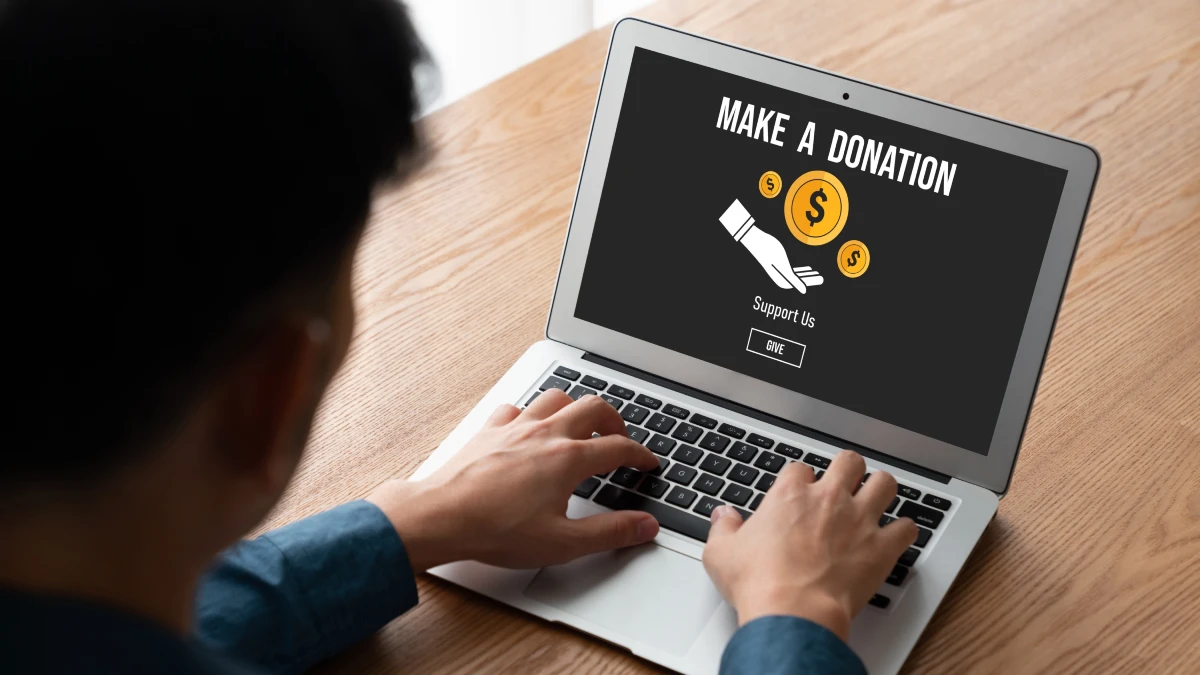
Historically, Canva’s affiliate program offered up to $36 per Canva Pro referral. In 2024, Canva shifted away from the legacy affiliate toward Canvassador/updated affiliate terms, so availability and rates vary by region—check the current sign-up page before you promise numbers. Use the historical $36 figure only as context; today’s terms may differ.
Practical play:
- Add clear affiliate CTAs to your Pinterest pins (“Try my template in Canva Pro”), YouTube descriptions (first 3 lines), and “how-to” blog posts that showcase your templates/workflows.
- Disclose conspicuously (“If you purchase via my link, I may earn a commission”).
- Pair affiliate links with free templates to boost conversion (people try, then upgrade).
- Track click → trial → conversion by content type to learn which tutorials persuade best.
Affiliates and directories still cite the $36 cap from the prior program, which is useful for framing expectations—even as you verify current terms.
A/B Test YouTube Thumbnails You ,ake in Canva

Your thumbnail is the growth lever you can iterate fastest. Build 2–3 variants per video in Canva: one subject-closeup + big word, one pattern/color pop, and one meaningful prop. Then run an A/B test with your tool of choice (YouTube Experiments or third-party testers) and swap in the winner within 24–72 hours.
As a reality check, YouTube Help notes that half of channels see CTRs between 2% and 10%; many established creators aim for 4–6% on Home/Recommended traffic. Treat that as the baseline and optimize for clarity at mobile sizes.
Speed stack inside Canva:
- Background Remover for clean cutouts,
- Mockups for device frames or product context,
- Magic Write to brainstorm 10 punchy 3–5-word titles to test on the graphic.
Export at 1280×720, keep faces large, and check legibility at 10% zoom to simulate mobile.
Keep a “winners library”—once a layout beats baseline CTR by +20–30%, templatize it for your niche.
Conclusion
You don’t need design school—you need a system. Use Bulk Create, Magic Switch, Mockups, Background Remover, and carousel templates to mass-produce high-quality assets. Package them legally (respect Canva’s license), then distribute through Etsy, Pinterest/LinkedIn carousels, YouTube thumbnails, and the Canva Creators program for diversified, compounding revenue. The stack is simple: build at scale → repurpose in seconds → ship to marketplaces and ad platforms → measure what sells → repeat. Grab my free Canva “Money Stack” checklist to duplicate the exact 12-hack workflow—and start building the kind of asset engine that took me from “non-designer” to $19,499 in a single month.
